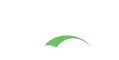SPNEGO Authentication
SPNEGO is an authentication technology that is primarily used to provide transparent CAS authentication to browsers running on Windows running under Active Directory domain credentials. There are three actors involved: the client, the CAS server, and the Active Directory Domain Controller/KDC.
- Client sends CAS: HTTP
GETto CAS for cas protected page - CAS responds: HTTP
401- Access DeniedWWW-Authenticate: Negotiate - Client sends ticket request: Kerberos(
KRB_TGS_REQ) Requesting ticket forHTTP/cas.example.com@REALM - Kerberos KDC responds: Kerberos(
KRB_TGS_REP) Granting ticket forHTTP/cas.example.com@REALM - Client sends CAS: HTTP
GETAuthorization: Negotiate w/SPNEGO Token - CAS responds: HTTP
200- OKWWW-Authenticatew/SPNEGO response + requested page.
The above interaction occurs only for the first request, when there is no CAS SSO session. Once CAS grants a ticket-granting ticket, the SPNEGO process will not happen again until the CAS ticket expires.
Requirements
- Client is logged in to a Windows Active Directory domain.
- Supported browser.
- CAS is running MIT kerberos against the AD domain controller.
It's safe to make
sure you have the proper JCE bundle installed in your Java environment that is used
by CAS, specially if you need to consume encrypted payloads issued by ADFS. Be sure
to pick the right version of the JCE for your Java version. Java versions can be
detected via the java -version command.
If organization
users have large kerberos tickets, likely cause by being a member of a large number
of groups, the Tomcat connector will need to have the maxHttpHeaderSize
value increased from the default amount to allow the ticket to be passed to the CAS Server application.
Components
SPNEGO support is enabled by including the following dependency in the WAR overlay:
1
2
3
4
5
<dependency>
<groupId>org.apereo.cas</groupId>
<artifactId>cas-server-support-spnego-webflow</artifactId>
<version>${cas.version}</version>
</dependency>
1
implementation "org.apereo.cas:cas-server-support-spnego-webflow:${project.'cas.version'}"
1
2
3
4
5
6
7
8
9
dependencyManagement {
imports {
mavenBom "org.apereo.cas:cas-server-support-bom:${project.'cas.version'}"
}
}
dependencies {
implementation "org.apereo.cas:cas-server-support-spnego-webflow"
}
1
2
3
4
5
6
7
8
9
10
dependencies {
/*
The following platform references should be included automatically and are listed here for reference only.
implementation enforcedPlatform("org.apereo.cas:cas-server-support-bom:${project.'cas.version'}")
implementation platform(org.springframework.boot.gradle.plugin.SpringBootPlugin.BOM_COORDINATES)
*/
implementation "org.apereo.cas:cas-server-support-spnego-webflow"
}
JCIFS SDK
Note that jcifs-ext library is no longer published to a public Maven repository. This means that you will need to download
the necessary JAR files and include them in your build configuration. The SDK may be downloaded
from the CAS codebase. Then,
assuming the SDK is placed inside a lib directory of the WAR overlay
directory, it can be referenced in the build configuration as such:
1
implementation files("${projectDir}/lib/jcifs-ext.jar")
Configuration
The following steps are required to turn on the SPNEGO functionality.
Create SPN Account
Create an Active Directory account for the Service Principal Name (SPN) and record the username. Password will be overwritten by the next step.
Create Keytab File
The keytab file enables a trust link between the CAS server and the Key Distribution Center (KDC); an Active Directory
domain controller serves the role of KDC in this context.
The ktpass tool is used to generate the keytab file,
which contains a cryptographic key. Be sure to execute the command from an Active Directory domain controller as
administrator (a member of domain administrators will not be able to use ktpass successfully).
Example:
1
2
3
4
5
6
7
8
9
10
11
C:\Users\administrator.DOMAIN>ktpass /out myspnaccount.keytab /princ HTTP/cas.example.com@REALM /pass * /mapuser domain-account@YOUR.REALM /ptype KRB5_NT_PRINCIPAL /crypto RC4-HMAC-NT
Targeting domain controller: DC.YOUR.REALM
Successfully mapped HTTP/cas.example.com to domaine-account.
Type the password for HTTP/cas.example.com:
Type the password again to confirm:
Password succesfully set!
Key created.
Output keytab to myspnaccount.keytab:
Keytab version: 0x502
keysize 69 HTTP/cas.example.com@REALM ptype 1 (KRB5_NT_PRINCIPAL) vno 3 etype 0x17 (RC4-HMAC) keylength 16
(0x00112233445566778899aabbccddeeff)
Using ktpass requires Active Directory admin permissions. If that is not an option, you may be able to use ktab.exe from %JAVA_HOME%\bin\ktab.exe that
is provided by the JDK:
1
%JAVA_HOME%\bin\ktab.exe -a service_xxx -n 0 -k cas.keytab
-k specifies key tab output file name and -n 0 specifies the KNVO number if available and found for the user account. This value may match the msDS-KeyVersionNumber on the user account.
Also note that the keytab file must be regenerated after password changes, if any.
Test SPN Account
Install and configure MIT Kerberos V on the CAS server host(s). The following sample krb5.conf file may be used
as a reference.
1
2
3
4
5
6
7
8
9
10
11
12
13
14
15
16
17
18
19
20
21
22
[logging]
default = FILE:/var/log/krb5libs.log
kdc = FILE:/var/log/krb5kdc.log
admin_server = FILE:/var/log/kadmind.log
[libdefaults]
ticket_lifetime = 24000
default_realm = YOUR.REALM.HERE
default_keytab_name = /home/cas/kerberos/myspnaccount.keytab
dns_lookup_realm = false
dns_lookup_kdc = false
default_tkt_enctypes = rc4-hmac
default_tgs_enctypes = rc4-hmac
[realms]
YOUR.REALM.HERE = {
kdc = your.kdc.your.realm.here:88
}
[domain_realm]
.your.realm.here = YOUR.REALM.HERE
your.realm.here = YOUR.REALM.HERE
It is important to note that myspnaccount.keytab is declared as default keytab, otherwise CAS may not be able to
find it and will raise an exception similar to
1
KrbException: Invalid argument (400) - Cannot find key of appropriate type to decrypt AP REP -RC4 with HMAC`
Then verify that your are able to read the keytab file:
1
2
3
4
5
klist -k
Keytab name: FILE:/home/cas/kerberos/myspnaccount.keytab
KVNO Principal
---- --------------------------------------------------------------------------
3 HTTP/cas.example.com@REALM
Then verify that your are able to use the keytab file:
1
2
3
4
5
6
7
8
kinit -k HTTP/cas.example.com@REALM
klist
Ticket cache: FILE:/tmp/krb5cc_999
Default principal: HTTP/cas.example.com@REALM
Valid starting Expires Service principal
12/08/2016 10:52:00 12/08/2016 20:52:00 krbtgt/REALM@REALM
renew until 12/08/2016 20:52:00
Browser Configuration
- Internet Explorer - Enable
Integrated Windows Authenticationand add the CAS server URL to theLocal Intranetzone. - Firefox - Set the
network.negotiate-auth.trusted-urisconfiguration parameter inabout:configto the CAS server URL, e.g.https://cas.example.com.
Authentication Configuration
Make sure you have at least specified the JCIFS Service Principal in the CAS configuration.
The following settings and properties are available from the CAS configuration catalog:
cas.authn.spnego.principal-transformation.groovy.location=
The location of the resource. Resources can be URLS, or files found either on the classpath or outside somewhere in the file system. In the event the configured resource is a Groovy script, specially if the script set to reload on changes, you may need to adjust the total number ofinotify instances. On Linux, you may need to add the following line to /etc/sysctl.conf: fs.inotify.max_user_instances = 256. You can check the current value via cat /proc/sys/fs/inotify/max_user_instances.
|
cas.authn.spnego.principal.principal-transformation.groovy.location=
The location of the resource. Resources can be URLS, or files found either on the classpath or outside somewhere in the file system. In the event the configured resource is a Groovy script, specially if the script set to reload on changes, you may need to adjust the total number ofinotify instances. On Linux, you may need to add the following line to /etc/sysctl.conf: fs.inotify.max_user_instances = 256. You can check the current value via cat /proc/sys/fs/inotify/max_user_instances.
|
cas.authn.spnego.properties[0].jcifs-service-principal=HTTP/cas.example.com@EXAMPLE.COM
The Jcifs service principal.
|
cas.authn.spnego.ldap.base-dn=
Base DN to use. There may be scenarios where different parts of a single LDAP tree could be considered as base-dns. Rather than duplicating the LDAP configuration block for each individual base-dn, each entry can be specified and joined together using a special delimiter character. The user DN is retrieved using the combination of all base-dn and DN resolvers in the order defined. DN resolution should fail if multiple DNs are found. Otherwise the first DN found is returned. Usual syntax is:
|
cas.authn.spnego.ldap.bind-credential=
The bind credential to use when connecting to LDAP.
|
cas.authn.spnego.ldap.bind-dn=
The bind DN to use when connecting to LDAP. LDAP connection configuration injected into the LDAP connection pool can be initialized with the following parameters:
|
cas.authn.spnego.ldap.ldap-url=
The LDAP url to the server. More than one may be specified, separated by space and/or comma.
|
cas.authn.spnego.ldap.search-filter=
User filter to use for searching. Syntax is file:/path/to/GroovyScript.groovy to fully build the final filter template dynamically.
|
cas.authn.spnego.principal-transformation.blocking-pattern=
A regular expression that will be used against the username to match for blocking/forbidden values. If a match is found, an exception will be thrown and principal transformation will fail.
|
cas.authn.spnego.principal-transformation.case-conversion=NONE
Indicate whether the principal identifier should be transformed into upper-case, lower-case, etc. Available values are as follows:
|
cas.authn.spnego.principal-transformation.pattern=
A regular expression that will be used against the provided username for username extractions. On a successful match, the first matched group in the pattern will be used as the extracted username.
|
cas.authn.spnego.principal-transformation.prefix=
Prefix to add to the principal id prior to authentication.
|
cas.authn.spnego.principal-transformation.suffix=
Suffix to add to the principal id prior to authentication.
|
cas.authn.spnego.principal.active-attribute-repository-ids=
Activated attribute repository identifiers that should be used for fetching attributes if attribute resolution is enabled. The list here may include identifiers separated by comma.
|
cas.authn.spnego.principal.attribute-resolution-enabled=
Whether attribute repositories should be contacted to fetch person attributes. Defaults to true if not set.
|
cas.authn.spnego.principal.principal-attribute=
Attribute name to use to indicate the identifier of the principal constructed. If the attribute is blank or has no values, the default principal id will be used determined by the underlying authentication engine. The principal id attribute usually is removed from the collection of attributes collected, though this behavior depends on the schematics of the underlying authentication strategy.
|
cas.authn.spnego.principal.principal-resolution-conflict-strategy=last
In the event that the principal resolution engine resolves more than one principal, (specially if such principals in the chain have different identifiers), this setting determines strategy by which the principal id would be chosen from the chain. Accepted values are:
|
cas.authn.spnego.principal.principal-resolution-failure-fatal=
When true, throws an error back indicating that principal resolution has failed and no principal can be found based on the authentication requirements. Otherwise, logs the condition as an error without raising a catastrophic error.
|
cas.authn.spnego.principal.principal-transformation.blocking-pattern=
A regular expression that will be used against the username to match for blocking/forbidden values. If a match is found, an exception will be thrown and principal transformation will fail.
|
cas.authn.spnego.principal.principal-transformation.case-conversion=NONE
Indicate whether the principal identifier should be transformed into upper-case, lower-case, etc. Available values are as follows:
|
cas.authn.spnego.principal.principal-transformation.pattern=
A regular expression that will be used against the provided username for username extractions. On a successful match, the first matched group in the pattern will be used as the extracted username.
|
cas.authn.spnego.principal.principal-transformation.prefix=
Prefix to add to the principal id prior to authentication.
|
cas.authn.spnego.principal.principal-transformation.suffix=
Suffix to add to the principal id prior to authentication.
|
cas.authn.spnego.principal.return-null=
Return a null principal object if no attributes can be found for the principal.
|
cas.authn.spnego.principal.use-existing-principal-id=
Uses an existing principal id that may have already been established in order to run person directory queries. This is generally useful in situations where authentication is delegated to an external identity provider and a principal is first established to then query an attribute source.
|
cas.authn.spnego.webflow.enabled=true
Whether webflow auto-configuration should be enabled.
|
cas.authn.spnego.webflow.order=0
The order in which the webflow is configured.
|
cas.authn.spnego.ldap.search-entry-handlers[0].case-change.attribute-name-case-change=
The Attribute name case change.
|
cas.authn.spnego.ldap.search-entry-handlers[0].case-change.attribute-names=
The Attribute names.
|
cas.authn.spnego.ldap.search-entry-handlers[0].case-change.attribute-value-case-change=
The Attribute value case change.
|
cas.authn.spnego.ldap.search-entry-handlers[0].case-change.dn-case-change=
The Dn case change.
|
cas.authn.spnego.ldap.search-entry-handlers[0].dn-attribute.add-if-exists=
The Add if exists.
|
cas.authn.spnego.ldap.search-entry-handlers[0].dn-attribute.dn-attribute-name=entryDN
The Dn attribute name.
|
cas.authn.spnego.ldap.search-entry-handlers[0].merge-attribute.attribute-names=
The Attribute names.
|
cas.authn.spnego.ldap.search-entry-handlers[0].merge-attribute.merge-attribute-name=
The Merge attribute name.
|
cas.authn.spnego.ldap.search-entry-handlers[0].primary-group-id.base-dn=
The Base dn.
|
cas.authn.spnego.ldap.search-entry-handlers[0].primary-group-id.group-filter=(&(objectClass=group)(objectSid={0}))
The Group filter.
|
cas.authn.spnego.ldap.search-entry-handlers[0].recursive.merge-attributes=
The Merge attributes.
|
cas.authn.spnego.ldap.search-entry-handlers[0].recursive.search-attribute=
The Search attribute.
|
cas.authn.spnego.ldap.search-entry-handlers[0].search-referral.limit=10
The default referral limit.
|
cas.authn.spnego.ldap.search-entry-handlers[0].search-result.limit=10
The default referral limit.
|
cas.authn.spnego.ldap.search-entry-handlers[0].type=
The type of search entry handler to choose. Available values are as follows:
|
cas.authn.spnego.ldap.validator.attribute-name=objectClass
Attribute name to use for the compare validator.
|
cas.authn.spnego.ldap.validator.attribute-value=top
Attribute values to use for the compare validator.
|
cas.authn.spnego.ldap.validator.base-dn=
Base DN to use for the search request of the search validator.
|
cas.authn.spnego.ldap.validator.dn=
DN to compare to use for the compare validator.
|
cas.authn.spnego.ldap.validator.scope=OBJECT
Search scope to use for the search request of the search validator.
|
cas.authn.spnego.ldap.validator.search-filter=(objectClass=*)
Search filter to use for the search request of the search validator.
|
cas.authn.spnego.ldap.validator.type=search
Determine the LDAP validator type. The following LDAP validators can be used to test connection health status:
|
cas.authn.spnego.properties[0].cache-policy=600
Jcifs Netbios cache policy.
|
cas.authn.spnego.properties[0].jcifs-domain=
The Jcifs domain.
|
cas.authn.spnego.properties[0].jcifs-domain-controller=
The Jcifs domain controller.
|
cas.authn.spnego.properties[0].jcifs-netbios-wins=
The Jcifs netbios wins.
|
cas.authn.spnego.properties[0].jcifs-password=
The Jcifs password.
|
cas.authn.spnego.properties[0].jcifs-service-password=
The Jcifs service password.
|
cas.authn.spnego.properties[0].jcifs-username=
The Jcifs username.
|
cas.authn.spnego.properties[0].timeout=PT5M
Spnego JCIFS timeout. This settings supports the
|
cas.authn.spnego.alternative-remote-host-attribute=alternateRemoteHeader
Alternative header name to use in order to find the host address.
|
cas.authn.spnego.dns-timeout=PT2S
When validating clients, specifies the DNS timeout used to look up an address. This settings supports the
|
cas.authn.spnego.host-name-client-action-strategy=hostnameSpnegoClientAction
The bean id of a webflow action whose job is to evaluate the client host to see if the request is authorized for spnego. Supported strategies include
|
cas.authn.spnego.host-name-pattern-string=.+
A regex pattern that indicates whether the client host name is allowed for spnego.
|
cas.authn.spnego.ips-to-check-pattern=127.+
A regex pattern that indicates whether the client IP is allowed for spnego.
|
cas.authn.spnego.ldap.allow-multiple-dns=false
Whether search/query results are allowed to match on multiple DNs, or whether a single unique DN is expected for the result.
|
cas.authn.spnego.ldap.allow-multiple-entries=false
Set if multiple Entries are allowed.
|
cas.authn.spnego.ldap.binary-attributes=
Indicate the collection of attributes that are to be tagged and processed as binary attributes by the underlying search resolver.
|
cas.authn.spnego.ldap.block-wait-time=PT3S
The length of time the pool will block. By default the pool will block indefinitely and there is no guarantee that waiting threads will be serviced in the order in which they made their request. This option should be used with a blocking connection pool when you need to control the exact number of connections that can be created This settings supports the
|
cas.authn.spnego.ldap.connect-timeout=PT5S
Sets the maximum amount of time that connects will block. This settings supports the
|
cas.authn.spnego.ldap.connection-strategy=
If multiple URLs are provided as the ldapURL this describes how each URL will be processed.
|
cas.authn.spnego.ldap.disable-pooling=false
Whether to use a pooled connection factory in components.
|
cas.authn.spnego.ldap.fail-fast=true
Attempt to populate the connection pool early on startup and fail quickly if something goes wrong.
|
cas.authn.spnego.ldap.follow-referrals=true
Set if search referrals should be followed.
|
cas.authn.spnego.ldap.hostname-verifier=DEFAULT
Hostname verification options. Available values are as follows:
|
cas.authn.spnego.ldap.idle-time=PT10M
Removes connections from the pool based on how long they have been idle in the available queue. Prunes connections that have been idle for more than the indicated amount. This settings supports the
|
cas.authn.spnego.ldap.keystore=
Path to the keystore used for SSL connections. Typically contains SSL certificates for the LDAP server. This setting supports the Spring Expression Language.
|
cas.authn.spnego.ldap.keystore-password=
Keystore password. This setting supports the Spring Expression Language.
|
cas.authn.spnego.ldap.keystore-type=
The type of keystore.
|
cas.authn.spnego.ldap.max-pool-size=10
Maximum LDAP connection pool size which the pool can use to grow.
|
cas.authn.spnego.ldap.min-pool-size=3
Minimum LDAP connection pool size. Size the pool should be initialized to and pruned to
|
cas.authn.spnego.ldap.name=
Name of the LDAP handler.
|
cas.authn.spnego.ldap.page-size=0
Request that the server return results in batches of a specific size. See RFC 2696. This control is often used to work around server result size limits. A negative/zero value disables paged requests.
|
cas.authn.spnego.ldap.pool-passivator=BIND
You may receive unexpected LDAP failures, when CAS is configured to authenticate using
|
cas.authn.spnego.ldap.prune-period=PT2H
Removes connections from the pool based on how long they have been idle in the available queue. Run the pruning process at the indicated interval. This settings supports the
|
cas.authn.spnego.ldap.response-timeout=PT5S
Duration of time to wait for responses. This settings supports the
|
cas.authn.spnego.ldap.sasl-authorization-id=
SASL authorization id.
|
cas.authn.spnego.ldap.sasl-mechanism=
The SASL mechanism.
|
cas.authn.spnego.ldap.sasl-mutual-auth=
SASL mutual auth is enabled?
|
cas.authn.spnego.ldap.sasl-quality-of-protection=
SASL quality of protected.
|
cas.authn.spnego.ldap.sasl-realm=
The SASL realm.
|
cas.authn.spnego.ldap.sasl-security-strength=
SASL security strength.
|
cas.authn.spnego.ldap.search-entry-handlers=
Search handlers.
|
cas.authn.spnego.ldap.subtree-search=true
Whether subtree searching is allowed.
|
cas.authn.spnego.ldap.trust-certificates=
Path of the trust certificates to use for the SSL connection. Ignores keystore-related settings when activated and used.
|
cas.authn.spnego.ldap.trust-manager=
Trust Manager options. Trust managers are responsible for managing the trust material that is used when making LDAP trust decisions, and for deciding whether credentials presented by a peer should be accepted. Accepted values are: *
|
cas.authn.spnego.ldap.trust-store=
Path to the keystore used to determine which certificates or certificate authorities should be trusted. Used when connecting to an LDAP server via LDAPS or startTLS connection. If left blank, the default truststore for the Java runtime is used. This setting supports the Spring Expression Language.
|
cas.authn.spnego.ldap.trust-store-password=
Password needed to open the truststore. This setting supports the Spring Expression Language.
|
cas.authn.spnego.ldap.trust-store-type=
The type of trust keystore that determines which certificates or certificate authorities are trusted. Types depend on underlying java platform, typically
|
cas.authn.spnego.ldap.use-start-tls=false
Whether TLS should be used and enabled when establishing the connection.
|
cas.authn.spnego.ldap.validate-on-checkout=true
Whether connections should be validated when loaned out from the pool.
|
cas.authn.spnego.ldap.validate-period=PT5M
Period at which pool should be validated. This settings supports the
|
cas.authn.spnego.ldap.validate-periodically=true
Whether connections should be validated periodically when the pool is idle.
|
cas.authn.spnego.ldap.validate-timeout=PT5S
Period at which validation operations may time out. This settings supports the
|
cas.authn.spnego.mixed-mode-authentication=false
If true, does not terminate authentication and allows CAS to resume and fallback to normal authentication means such as uid/psw via the login page. If disallowed, considers spnego authentication to be final in the event of failures.
|
cas.authn.spnego.name=
Name of the authentication handler.
|
cas.authn.spnego.ntlm=false
Determines the header to set and the message prefix when negotiating spnego.
|
cas.authn.spnego.ntlm-allowed=true
Allows authentication if spnego credential is marked as NTLM.
|
cas.authn.spnego.order=
The order of the authentication handler in the chain.
|
cas.authn.spnego.pool-size=10
The size of the pool used to validate SPNEGO tokens. A pool is used to provider better performance than what was previously offered by the simple Lombok
|
cas.authn.spnego.pool-timeout=PT2S
The timeout of the pool used to validate SPNEGO tokens. This settings supports the
|
cas.authn.spnego.principal-with-domain-name=false
If specified, will create the principal by ths name on successful authentication.
|
cas.authn.spnego.properties=
Individual authentication settings for spengo that are grouped and fed to the spnego authentication object to form a collection.
|
cas.authn.spnego.send401-on-authentication-failure=true
If the authenticated principal cannot be determined from the spegno credential, will set the http status code to 401.
|
cas.authn.spnego.spnego-attribute-name=distinguishedName
In case LDAP is used to validate clients, this is the attribute that indicates the host.
|
cas.authn.spnego.supported-browsers=MSIE,Trident,Firefox,AppleWebKit
Begins negotiating spnego if the user-agent is one of the supported browsers.
|
cas.authn.ntlm.domain-controller=
The domain controller to retrieve if load balanced. Otherwise retrieve the domain controller as a possible NT or workgroup.
|
cas.authn.ntlm.enabled=false
Whether NTLM authentication should be enabled and registered with CAS as well.
|
cas.authn.ntlm.include-pattern=
If specified, gets all domain controllers in the specified
|
cas.authn.ntlm.load-balance=true
Indicates how the domain controller should be retrieved, whether matched and filtered by a pattern or retrieved as possible NT or workgroup.
|
cas.authn.ntlm.name=
The name of the authentication handler.
|
cas.authn.ntlm.order=
The order of the authentication handler in the chain.
|
LDAP Scriptable Search Filter
LDAP search filters can point to an external Groovy script to dynamically construct the final filter template.
The script itself may be designed as:
1
2
3
4
5
6
7
8
9
10
11
12
import org.ldaptive.*
import org.springframework.context.*
def run(Object[] args) {
def filter = (FilterTemplate) args[0]
def parameters = (Map) args[1]
def applicationContext = (ApplicationContext) args[2]
def logger = args[3]
logger.info("Configuring LDAP filter")
filter.setFilter("uid=something")
}
The following parameters are passed to the script:
| Parameter | Description |
|---|---|
filter |
FilterTemplate to be updated by the script and used for the LDAP query. |
parameters |
Map of query parameters which may be used to construct the final filter. |
applicationContext |
Reference to the Spring ApplicationContext reference. |
logger |
The object responsible for issuing log messages such as logger.info(...). |
Authentication handlers that generally deal with username-password credentials can be configured to transform the user id prior to executing the authentication sequence. Each authentication strategy in CAS provides settings to properly transform the principal. Refer to the relevant settings for the authentication strategy at hand to learn more.
Authentication handlers as part of principal transformation may also be provided a path to a Groovy script to transform the provided username. The outline of the script may take on the following form:
1
2
3
4
5
String run(final Object... args) {
def providedUsername = args[0]
def logger = args[1]
return providedUsername.concat("SomethingElse")
}
Configuration Metadata
The collection of configuration properties listed in this section are automatically generated from the CAS source and components that contain the actual field definitions, types, descriptions, modules, etc. This metadata may not always be 100% accurate, or could be lacking details and sufficient explanations.
Be Selective
This section is meant as a guide only. Do NOT copy/paste the entire collection of settings into your CAS configuration; rather pick only the properties that you need. Do NOT enable settings unless you are certain of their purpose and do NOT copy settings into your configuration only to keep them as reference. All these ideas lead to upgrade headaches, maintenance nightmares and premature aging.
YAGNI
Note that for nearly ALL use cases, declaring and configuring properties listed here is sufficient. You should NOT have to explicitly massage a CAS XML/Java/etc configuration file to design an authentication handler, create attribute release policies, etc. CAS at runtime will auto-configure all required changes for you. If you are unsure about the meaning of a given CAS setting, do NOT turn it on without hesitation. Review the codebase or better yet, ask questions to clarify the intended behavior.
Naming Convention
Property names can be specified in very relaxed terms. For instance cas.someProperty, cas.some-property, cas.some_property are all valid names. While all
forms are accepted by CAS, there are certain components (in CAS and other frameworks used) whose activation at runtime is conditional on a property value, where
this property is required to have been specified in CAS configuration using kebab case. This is both true for properties that are owned by CAS as well as those
that might be presented to the system via an external library or framework such as Spring Boot, etc.
When possible, properties should be stored in lower-case kebab format, such as cas.property-name=value.
The only possible exception to this rule is when naming actuator endpoints; The name of the
actuator endpoints (i.e. ssoSessions) MUST remain in camelCase mode.
Settings and properties that are controlled by the CAS platform directly always begin with the prefix cas. All other settings are controlled and provided
to CAS via other underlying frameworks and may have their own schemas and syntax. BE CAREFUL with
the distinction. Unrecognized properties are rejected by CAS and/or frameworks upon which CAS depends. This means if you somehow misspell a property definition
or fail to adhere to the dot-notation syntax and such, your setting is entirely refused by CAS and likely the feature it controls will never be activated in the
way you intend.
Validation
Configuration properties are automatically validated on CAS startup to report issues with configuration binding, specially if defined CAS settings cannot be
recognized or validated by the configuration schema. The validation process is on by default and can be skipped on startup using a special system
property SKIP_CONFIG_VALIDATION that should be set to true. Additional validation processes are also handled
via Configuration Metadata and property migrations applied automatically on
startup by Spring Boot and family.
Indexed Settings
CAS settings able to accept multiple values are typically documented with an index, such as cas.some.setting[0]=value. The index [0] is meant to be
incremented by the adopter to allow for distinct multiple configuration blocks.
You may provide a JAAS login.conf file:
1
2
3
4
5
6
7
8
jcifs.spnego.initiate {
com.sun.security.auth.module.Krb5LoginModule \
required storeKey=true useKeyTab=true keyTab="/home/cas/kerberos/myspnaccount.keytab";
};
jcifs.spnego.accept {
com.sun.security.auth.module.Krb5LoginModule \
required storeKey=true useKeyTab=true keyTab="/home/cas/kerberos/myspnaccount.keytab";
};
Client Selection Strategy
CAS provides a set of components that attempt to activate the SPNEGO flow conditionally,
in case deployers need a configurable way to decide whether SPNEGO should be applied to the
current authentication/browser request. The state that is available to the webflow
is evaluateClientRequest which will attempt to start SPNEGO authentication
or resume normally, depending on the client action strategy chosen below.
The following settings and properties are available from the CAS configuration catalog:
cas.authn.spnego.host-name-client-action-strategy=hostnameSpnegoClientAction
The bean id of a webflow action whose job is to evaluate the client host to see if the request is authorized for spnego. Supported strategies include
|
cas.authn.spnego.alternative-remote-host-attribute=alternateRemoteHeader
Alternative header name to use in order to find the host address.
|
cas.authn.spnego.ips-to-check-pattern=127.+
A regex pattern that indicates whether the client IP is allowed for spnego.
|
cas.authn.spnego.dns-timeout=PT2S
When validating clients, specifies the DNS timeout used to look up an address. This settings supports the
|
cas.authn.spnego.host-name-pattern-string=.+
A regex pattern that indicates whether the client host name is allowed for spnego.
|
Configuration Metadata
The collection of configuration properties listed in this section are automatically generated from the CAS source and components that contain the actual field definitions, types, descriptions, modules, etc. This metadata may not always be 100% accurate, or could be lacking details and sufficient explanations.
Be Selective
This section is meant as a guide only. Do NOT copy/paste the entire collection of settings into your CAS configuration; rather pick only the properties that you need. Do NOT enable settings unless you are certain of their purpose and do NOT copy settings into your configuration only to keep them as reference. All these ideas lead to upgrade headaches, maintenance nightmares and premature aging.
YAGNI
Note that for nearly ALL use cases, declaring and configuring properties listed here is sufficient. You should NOT have to explicitly massage a CAS XML/Java/etc configuration file to design an authentication handler, create attribute release policies, etc. CAS at runtime will auto-configure all required changes for you. If you are unsure about the meaning of a given CAS setting, do NOT turn it on without hesitation. Review the codebase or better yet, ask questions to clarify the intended behavior.
Naming Convention
Property names can be specified in very relaxed terms. For instance cas.someProperty, cas.some-property, cas.some_property are all valid names. While all
forms are accepted by CAS, there are certain components (in CAS and other frameworks used) whose activation at runtime is conditional on a property value, where
this property is required to have been specified in CAS configuration using kebab case. This is both true for properties that are owned by CAS as well as those
that might be presented to the system via an external library or framework such as Spring Boot, etc.
When possible, properties should be stored in lower-case kebab format, such as cas.property-name=value.
The only possible exception to this rule is when naming actuator endpoints; The name of the
actuator endpoints (i.e. ssoSessions) MUST remain in camelCase mode.
Settings and properties that are controlled by the CAS platform directly always begin with the prefix cas. All other settings are controlled and provided
to CAS via other underlying frameworks and may have their own schemas and syntax. BE CAREFUL with
the distinction. Unrecognized properties are rejected by CAS and/or frameworks upon which CAS depends. This means if you somehow misspell a property definition
or fail to adhere to the dot-notation syntax and such, your setting is entirely refused by CAS and likely the feature it controls will never be activated in the
way you intend.
Validation
Configuration properties are automatically validated on CAS startup to report issues with configuration binding, specially if defined CAS settings cannot be
recognized or validated by the configuration schema. The validation process is on by default and can be skipped on startup using a special system
property SKIP_CONFIG_VALIDATION that should be set to true. Additional validation processes are also handled
via Configuration Metadata and property migrations applied automatically on
startup by Spring Boot and family.
Indexed Settings
CAS settings able to accept multiple values are typically documented with an index, such as cas.some.setting[0]=value. The index [0] is meant to be
incremented by the adopter to allow for distinct multiple configuration blocks.
By Remote IP
Checks to see if the request’s remote ip address matches a predefine pattern.
By Hostname
Checks to see if the request’s remote hostname matches a predefine pattern.
By LDAP Attribute
Checks an LDAP instance for the remote hostname, to locate a pre-defined attribute whose mere existence would allow the webflow to resume to SPNEGO.
The following settings and properties are available from the CAS configuration catalog:
cas.authn.spnego.ldap.base-dn=
Base DN to use. There may be scenarios where different parts of a single LDAP tree could be considered as base-dns. Rather than duplicating the LDAP configuration block for each individual base-dn, each entry can be specified and joined together using a special delimiter character. The user DN is retrieved using the combination of all base-dn and DN resolvers in the order defined. DN resolution should fail if multiple DNs are found. Otherwise the first DN found is returned. Usual syntax is:
|
cas.authn.spnego.ldap.bind-credential=
The bind credential to use when connecting to LDAP.
|
cas.authn.spnego.ldap.bind-dn=
The bind DN to use when connecting to LDAP. LDAP connection configuration injected into the LDAP connection pool can be initialized with the following parameters:
|
cas.authn.spnego.ldap.ldap-url=
The LDAP url to the server. More than one may be specified, separated by space and/or comma.
|
cas.authn.spnego.ldap.search-filter=
User filter to use for searching. Syntax is file:/path/to/GroovyScript.groovy to fully build the final filter template dynamically.
|
cas.authn.spnego.ldap.search-entry-handlers[0].case-change.attribute-name-case-change=
The Attribute name case change.
|
cas.authn.spnego.ldap.search-entry-handlers[0].case-change.attribute-names=
The Attribute names.
|
cas.authn.spnego.ldap.search-entry-handlers[0].case-change.attribute-value-case-change=
The Attribute value case change.
|
cas.authn.spnego.ldap.search-entry-handlers[0].case-change.dn-case-change=
The Dn case change.
|
cas.authn.spnego.ldap.search-entry-handlers[0].dn-attribute.add-if-exists=
The Add if exists.
|
cas.authn.spnego.ldap.search-entry-handlers[0].dn-attribute.dn-attribute-name=entryDN
The Dn attribute name.
|
cas.authn.spnego.ldap.search-entry-handlers[0].merge-attribute.attribute-names=
The Attribute names.
|
cas.authn.spnego.ldap.search-entry-handlers[0].merge-attribute.merge-attribute-name=
The Merge attribute name.
|
cas.authn.spnego.ldap.search-entry-handlers[0].primary-group-id.base-dn=
The Base dn.
|
cas.authn.spnego.ldap.search-entry-handlers[0].primary-group-id.group-filter=(&(objectClass=group)(objectSid={0}))
The Group filter.
|
cas.authn.spnego.ldap.search-entry-handlers[0].recursive.merge-attributes=
The Merge attributes.
|
cas.authn.spnego.ldap.search-entry-handlers[0].recursive.search-attribute=
The Search attribute.
|
cas.authn.spnego.ldap.search-entry-handlers[0].search-referral.limit=10
The default referral limit.
|
cas.authn.spnego.ldap.search-entry-handlers[0].search-result.limit=10
The default referral limit.
|
cas.authn.spnego.ldap.search-entry-handlers[0].type=
The type of search entry handler to choose. Available values are as follows:
|
cas.authn.spnego.ldap.validator.attribute-name=objectClass
Attribute name to use for the compare validator.
|
cas.authn.spnego.ldap.validator.attribute-value=top
Attribute values to use for the compare validator.
|
cas.authn.spnego.ldap.validator.base-dn=
Base DN to use for the search request of the search validator.
|
cas.authn.spnego.ldap.validator.dn=
DN to compare to use for the compare validator.
|
cas.authn.spnego.ldap.validator.scope=OBJECT
Search scope to use for the search request of the search validator.
|
cas.authn.spnego.ldap.validator.search-filter=(objectClass=*)
Search filter to use for the search request of the search validator.
|
cas.authn.spnego.ldap.validator.type=search
Determine the LDAP validator type. The following LDAP validators can be used to test connection health status:
|
cas.authn.spnego.ldap.allow-multiple-dns=false
Whether search/query results are allowed to match on multiple DNs, or whether a single unique DN is expected for the result.
|
cas.authn.spnego.ldap.allow-multiple-entries=false
Set if multiple Entries are allowed.
|
cas.authn.spnego.ldap.binary-attributes=
Indicate the collection of attributes that are to be tagged and processed as binary attributes by the underlying search resolver.
|
cas.authn.spnego.ldap.block-wait-time=PT3S
The length of time the pool will block. By default the pool will block indefinitely and there is no guarantee that waiting threads will be serviced in the order in which they made their request. This option should be used with a blocking connection pool when you need to control the exact number of connections that can be created This settings supports the
|
cas.authn.spnego.ldap.connect-timeout=PT5S
Sets the maximum amount of time that connects will block. This settings supports the
|
cas.authn.spnego.ldap.connection-strategy=
If multiple URLs are provided as the ldapURL this describes how each URL will be processed.
|
cas.authn.spnego.ldap.disable-pooling=false
Whether to use a pooled connection factory in components.
|
cas.authn.spnego.ldap.fail-fast=true
Attempt to populate the connection pool early on startup and fail quickly if something goes wrong.
|
cas.authn.spnego.ldap.follow-referrals=true
Set if search referrals should be followed.
|
cas.authn.spnego.ldap.hostname-verifier=DEFAULT
Hostname verification options. Available values are as follows:
|
cas.authn.spnego.ldap.idle-time=PT10M
Removes connections from the pool based on how long they have been idle in the available queue. Prunes connections that have been idle for more than the indicated amount. This settings supports the
|
cas.authn.spnego.ldap.keystore=
Path to the keystore used for SSL connections. Typically contains SSL certificates for the LDAP server. This setting supports the Spring Expression Language.
|
cas.authn.spnego.ldap.keystore-password=
Keystore password. This setting supports the Spring Expression Language.
|
cas.authn.spnego.ldap.keystore-type=
The type of keystore.
|
cas.authn.spnego.ldap.max-pool-size=10
Maximum LDAP connection pool size which the pool can use to grow.
|
cas.authn.spnego.ldap.min-pool-size=3
Minimum LDAP connection pool size. Size the pool should be initialized to and pruned to
|
cas.authn.spnego.ldap.name=
Name of the LDAP handler.
|
cas.authn.spnego.ldap.page-size=0
Request that the server return results in batches of a specific size. See RFC 2696. This control is often used to work around server result size limits. A negative/zero value disables paged requests.
|
cas.authn.spnego.ldap.pool-passivator=BIND
You may receive unexpected LDAP failures, when CAS is configured to authenticate using
|
cas.authn.spnego.ldap.prune-period=PT2H
Removes connections from the pool based on how long they have been idle in the available queue. Run the pruning process at the indicated interval. This settings supports the
|
cas.authn.spnego.ldap.response-timeout=PT5S
Duration of time to wait for responses. This settings supports the
|
cas.authn.spnego.ldap.sasl-authorization-id=
SASL authorization id.
|
cas.authn.spnego.ldap.sasl-mechanism=
The SASL mechanism.
|
cas.authn.spnego.ldap.sasl-mutual-auth=
SASL mutual auth is enabled?
|
cas.authn.spnego.ldap.sasl-quality-of-protection=
SASL quality of protected.
|
cas.authn.spnego.ldap.sasl-realm=
The SASL realm.
|
cas.authn.spnego.ldap.sasl-security-strength=
SASL security strength.
|
cas.authn.spnego.ldap.search-entry-handlers=
Search handlers.
|
cas.authn.spnego.ldap.subtree-search=true
Whether subtree searching is allowed.
|
cas.authn.spnego.ldap.trust-certificates=
Path of the trust certificates to use for the SSL connection. Ignores keystore-related settings when activated and used.
|
cas.authn.spnego.ldap.trust-manager=
Trust Manager options. Trust managers are responsible for managing the trust material that is used when making LDAP trust decisions, and for deciding whether credentials presented by a peer should be accepted. Accepted values are: *
|
cas.authn.spnego.ldap.trust-store=
Path to the keystore used to determine which certificates or certificate authorities should be trusted. Used when connecting to an LDAP server via LDAPS or startTLS connection. If left blank, the default truststore for the Java runtime is used. This setting supports the Spring Expression Language.
|
cas.authn.spnego.ldap.trust-store-password=
Password needed to open the truststore. This setting supports the Spring Expression Language.
|
cas.authn.spnego.ldap.trust-store-type=
The type of trust keystore that determines which certificates or certificate authorities are trusted. Types depend on underlying java platform, typically
|
cas.authn.spnego.ldap.use-start-tls=false
Whether TLS should be used and enabled when establishing the connection.
|
cas.authn.spnego.ldap.validate-on-checkout=true
Whether connections should be validated when loaned out from the pool.
|
cas.authn.spnego.ldap.validate-period=PT5M
Period at which pool should be validated. This settings supports the
|
cas.authn.spnego.ldap.validate-periodically=true
Whether connections should be validated periodically when the pool is idle.
|
cas.authn.spnego.ldap.validate-timeout=PT5S
Period at which validation operations may time out. This settings supports the
|
cas.authn.spnego.spnego-attribute-name=distinguishedName
In case LDAP is used to validate clients, this is the attribute that indicates the host.
|
LDAP Scriptable Search Filter
LDAP search filters can point to an external Groovy script to dynamically construct the final filter template.
The script itself may be designed as:
1
2
3
4
5
6
7
8
9
10
11
12
import org.ldaptive.*
import org.springframework.context.*
def run(Object[] args) {
def filter = (FilterTemplate) args[0]
def parameters = (Map) args[1]
def applicationContext = (ApplicationContext) args[2]
def logger = args[3]
logger.info("Configuring LDAP filter")
filter.setFilter("uid=something")
}
The following parameters are passed to the script:
| Parameter | Description |
|---|---|
filter |
FilterTemplate to be updated by the script and used for the LDAP query. |
parameters |
Map of query parameters which may be used to construct the final filter. |
applicationContext |
Reference to the Spring ApplicationContext reference. |
logger |
The object responsible for issuing log messages such as logger.info(...). |
Configuration Metadata
The collection of configuration properties listed in this section are automatically generated from the CAS source and components that contain the actual field definitions, types, descriptions, modules, etc. This metadata may not always be 100% accurate, or could be lacking details and sufficient explanations.
Be Selective
This section is meant as a guide only. Do NOT copy/paste the entire collection of settings into your CAS configuration; rather pick only the properties that you need. Do NOT enable settings unless you are certain of their purpose and do NOT copy settings into your configuration only to keep them as reference. All these ideas lead to upgrade headaches, maintenance nightmares and premature aging.
YAGNI
Note that for nearly ALL use cases, declaring and configuring properties listed here is sufficient. You should NOT have to explicitly massage a CAS XML/Java/etc configuration file to design an authentication handler, create attribute release policies, etc. CAS at runtime will auto-configure all required changes for you. If you are unsure about the meaning of a given CAS setting, do NOT turn it on without hesitation. Review the codebase or better yet, ask questions to clarify the intended behavior.
Naming Convention
Property names can be specified in very relaxed terms. For instance cas.someProperty, cas.some-property, cas.some_property are all valid names. While all
forms are accepted by CAS, there are certain components (in CAS and other frameworks used) whose activation at runtime is conditional on a property value, where
this property is required to have been specified in CAS configuration using kebab case. This is both true for properties that are owned by CAS as well as those
that might be presented to the system via an external library or framework such as Spring Boot, etc.
When possible, properties should be stored in lower-case kebab format, such as cas.property-name=value.
The only possible exception to this rule is when naming actuator endpoints; The name of the
actuator endpoints (i.e. ssoSessions) MUST remain in camelCase mode.
Settings and properties that are controlled by the CAS platform directly always begin with the prefix cas. All other settings are controlled and provided
to CAS via other underlying frameworks and may have their own schemas and syntax. BE CAREFUL with
the distinction. Unrecognized properties are rejected by CAS and/or frameworks upon which CAS depends. This means if you somehow misspell a property definition
or fail to adhere to the dot-notation syntax and such, your setting is entirely refused by CAS and likely the feature it controls will never be activated in the
way you intend.
Validation
Configuration properties are automatically validated on CAS startup to report issues with configuration binding, specially if defined CAS settings cannot be
recognized or validated by the configuration schema. The validation process is on by default and can be skipped on startup using a special system
property SKIP_CONFIG_VALIDATION that should be set to true. Additional validation processes are also handled
via Configuration Metadata and property migrations applied automatically on
startup by Spring Boot and family.
Indexed Settings
CAS settings able to accept multiple values are typically documented with an index, such as cas.some.setting[0]=value. The index [0] is meant to be
incremented by the adopter to allow for distinct multiple configuration blocks.
Logging
To enable additional logging, configure the log4j configuration file to add the following levels:
1
2
3
4
5
6
...
<Logger name="jcifs.spnego" level="debug" additivity="false">
<AppenderRef ref="console"/>
<AppenderRef ref="file"/>
</Logger>
...
Troubleshooting
- Failure unspecified at GSS-API level
1
2
3
4
5
6
7
8
9
10
11
Caused by: GSSException: Failure unspecified at GSS-API level (Mechanism level: Invalid argument (400) - Cannot find key of appropriate type to decrypt AP REP - AES256 CTS mode with HMAC SHA1-96)
at sun.security.jgss.krb5.Krb5Context.acceptSecContext(Unknown Source)
at sun.security.jgss.GSSContextImpl.acceptSecContext(Unknown Source)
at sun.security.jgss.GSSContextImpl.acceptSecContext(Unknown Source)
... 280 more
Caused by: KrbException: Invalid argument (400) - Cannot find key of appropriate type to decrypt
AP REP - AES256 CTS mode with HMAC SHA1-96
at sun.security.krb5.KrbApReq.authenticate(Unknown Source)
at sun.security.krb5.KrbApReq.<init>(Unknown Source)
at sun.security.jgss.krb5.InitSecContextToken.<init>(Unknown Source)
... 283 more
It’s very likely that you have the wrong path to .keytab file. The KVNO in the keytab file must be identical with the KVNO stored in the Active Directory. Active Directory is raising the KVNO with every execution of ktpass, as part of its msDS-KeyVersionNumber.
Other possible causes include:
- The service principal in the in the CAS configuration is not identical with that from the keytab. (param
/princfrom ktpass) - There is no key for the
enctypesent with the ticket by Active Directory. (param/cryptofromktpassand set in thekrb5.conf/permitted_enctypes+default_tkt_enctypes). - The KVNO from the ticket is different than the KVNO in the keytab (param
/kvnofromktpass).