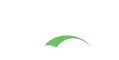Password Management - Password Reset
CAS may allow users to reset their passwords voluntarily. Those who have forgotten their account password may receive a secure link with a time-based expiration policy at their registered email address and/or phone. The link will allow the user to provide answers to his/her pre-defined security questions, which if successfully done, will allow the user to next reset their password and login again. You may also specify a pattern for accepted passwords.
By default, after a user has successfully changed their password they will be redirected to the login screen to enter their new password and log in. CAS can also be configured to automatically log the user in after a successful change. This behavior can be altered via CAS settings.
CAS login requests also accept a special doChangePassword query parameter that allows one to forcefully launch into the
password reset flow. Specifying this parameter with a value of true can be particularly useful in the presence
of existing single sign-on sessions when the user who already has logged in wants to change their password.
Configuration
The following settings and properties are available from the CAS configuration catalog:
cas.authn.pm.reset.crypto.encryption.key=
The encryption key is a JWT whose length is defined by the encryption key size setting.
|
cas.authn.pm.reset.crypto.signing.key=
The signing key is a JWT whose length is defined by the signing key size setting.
|
cas.authn.pm.reset.mail.attribute-name=
Principal attribute names that indicates the destination email address for this message. The attributes must already be resolved and available to the CAS principal. When multiple attributes are specified, each attribute is then examined against the available CAS principal to locate the email address value, which may result in multiple emails being sent. This setting supports the Spring Expression Language.
|
cas.authn.pm.reset.mail.from=
Email from address.
|
cas.authn.pm.reset.mail.subject=
Email subject line. The subject can either be defined verbaitm, or it may point to a message key in the language bundle using the syntax#{subject-language-key}. This key should point to a valid message defined in the appropriate language bundle that is then picked up via the active locale. In case where the language code cannot resolve the real subject, a default subject value would be used.
This setting supports the Spring Expression Language.
|
cas.authn.pm.reset.sms.attribute-name=phone
Principal attribute name that indicates the destination phone number for this SMS message. The attribute must already be resolved and available to the CAS principal.
|
cas.authn.pm.reset.sms.from=
The from address for the message.
|
cas.authn.pm.reset.sms.text=
The body of the SMS message.
|
cas.authn.pm.reset.crypto.alg=
The signing/encryption algorithm to use.
|
cas.authn.pm.reset.crypto.enabled=true
Whether crypto operations are enabled.
|
cas.authn.pm.reset.crypto.encryption.key-size=512
The encryption key size.
|
cas.authn.pm.reset.crypto.signing.key-size=512
The signing key size.
|
cas.authn.pm.reset.crypto.strategy-type=ENCRYPT_AND_SIGN
Control the cipher sequence of operations. The accepted values are:
|
cas.authn.pm.reset.mail.bcc=
Email BCC address, if any.
|
cas.authn.pm.reset.mail.cc=
Email CC address, if any.
|
cas.authn.pm.reset.mail.html=false
Indicate whether the message body should be evaluated as HTML text.
|
cas.authn.pm.reset.mail.priority=1
Set the priority (
|
cas.authn.pm.reset.mail.reply-to=
Email Reply-To address, if any.
|
cas.authn.pm.reset.mail.text=
Email message body. Could be plain text or a reference to an external file that would serve as a template. If specified as a path to an external file with an extension.gtemplate, then the email message body would be processed using the Groovy template engine. The template engine uses JSP style <% %> script and <%= %> expression syntax or GString style expressions. The variable out is bound to the writer that the template is being written to. If using plain text, the contents are processed for string subtitution candidates using named variables. For example, you may refer to an expected url variable in the email text via ${url}, or use ${token} to locate the token variable. In certain cases, additional parameters are passed to the email body processor that might include authentication and/or principal attributes, the available locale, client http information, etc.
|
cas.authn.pm.reset.mail.validate-addresses=false
Set whether to validate all addresses which get passed to this helper.
|
cas.authn.pm.reset.expiration=PT1M
How long in minutes should the password expiration link remain valid. This settings supports the
|
cas.authn.pm.reset.include-client-ip-address=true
Whether the Password Management Token will contain the client IP Address.
|
cas.authn.pm.reset.include-server-ip-address=true
Whether the Password Management Token will contain the server IP Address.
|
cas.authn.pm.reset.multifactor-authentication-enabled=true
Controls whether password reset operations must activate and support a multifactor authentication flow based on the set of available MFA providers that are configured and active, before reset instructions can be shared and sent.
|
cas.authn.pm.reset.number-of-uses=-1
How many times you can use the password reset link. Stricly lower than 1 means infinite.
|
cas.authn.pm.reset.security-questions-enabled=true
Whether reset operations require security questions, or should they be marked as optional.
|
cas.authn.pm.reset.crypto.encryption.key=
The encryption key is a JWT whose length is defined by the encryption key size setting.
|
cas.authn.pm.reset.crypto.signing.key=
The signing key is a JWT whose length is defined by the signing key size setting.
|
cas.authn.pm.reset.crypto.alg=
The signing/encryption algorithm to use.
|
cas.authn.pm.reset.crypto.enabled=true
Whether crypto operations are enabled.
|
cas.authn.pm.reset.crypto.encryption.key-size=512
The encryption key size.
|
cas.authn.pm.reset.crypto.signing.key-size=512
The signing key size.
|
cas.authn.pm.reset.crypto.strategy-type=ENCRYPT_AND_SIGN
Control the cipher sequence of operations. The accepted values are:
|
This CAS feature is able to accept signing and encryption crypto keys. In most scenarios if keys are not provided, CAS will auto-generate them. The following instructions apply if you wish to manually and beforehand create the signing and encryption keys.
Note that if you are asked to create a JWK of a certain size for the key, you are to use the following set of commands to generate the token:
1
2
wget https://raw.githubusercontent.com/apereo/cas/master/etc/jwk-gen.jar
java -jar jwk-gen.jar -t oct -s [size]
The outcome would be similar to:
1
2
3
4
5
{
"kty": "oct",
"kid": "...",
"k": "..."
}
The generated value for k needs to be assigned to the relevant CAS settings. Note that keys generated via
the above algorithm are processed by CAS using the Advanced Encryption Standard (AES) algorithm which is a
specification for the encryption of electronic data established by the U.S. National Institute of Standards and Technology.
The following settings may also need to be defined to describe the mail server settings:
spring.mail.default-encoding=UTF-8
|
spring.mail.host=
|
spring.mail.jndi-name=
Session JNDI name. When set, takes precedence over other Session settings. How can I configure this property?
|
spring.mail.password=
|
spring.mail.port=
|
spring.mail.properties=
|
spring.mail.protocol=smtp
|
spring.mail.test-connection=false
|
spring.mail.username=
|
Configuration Metadata
The collection of configuration properties listed in this section are automatically generated from the CAS source and components that contain the actual field definitions, types, descriptions, modules, etc. This metadata may not always be 100% accurate, or could be lacking details and sufficient explanations.
Be Selective
This section is meant as a guide only. Do NOT copy/paste the entire collection of settings into your CAS configuration; rather pick only the properties that you need. Do NOT enable settings unless you are certain of their purpose and do NOT copy settings into your configuration only to keep them as reference. All these ideas lead to upgrade headaches, maintenance nightmares and premature aging.
YAGNI
Note that for nearly ALL use cases, declaring and configuring properties listed here is sufficient. You should NOT have to explicitly massage a CAS XML/Java/etc configuration file to design an authentication handler, create attribute release policies, etc. CAS at runtime will auto-configure all required changes for you. If you are unsure about the meaning of a given CAS setting, do NOT turn it on without hesitation. Review the codebase or better yet, ask questions to clarify the intended behavior.
Naming Convention
Property names can be specified in very relaxed terms. For instance cas.someProperty, cas.some-property, cas.some_property are all valid names. While all
forms are accepted by CAS, there are certain components (in CAS and other frameworks used) whose activation at runtime is conditional on a property value, where
this property is required to have been specified in CAS configuration using kebab case. This is both true for properties that are owned by CAS as well as those
that might be presented to the system via an external library or framework such as Spring Boot, etc.
When possible, properties should be stored in lower-case kebab format, such as cas.property-name=value.
The only possible exception to this rule is when naming actuator endpoints; The name of the
actuator endpoints (i.e. ssoSessions) MUST remain in camelCase mode.
Settings and properties that are controlled by the CAS platform directly always begin with the prefix cas. All other settings are controlled and provided
to CAS via other underlying frameworks and may have their own schemas and syntax. BE CAREFUL with
the distinction. Unrecognized properties are rejected by CAS and/or frameworks upon which CAS depends. This means if you somehow misspell a property definition
or fail to adhere to the dot-notation syntax and such, your setting is entirely refused by CAS and likely the feature it controls will never be activated in the
way you intend.
Validation
Configuration properties are automatically validated on CAS startup to report issues with configuration binding, specially if defined CAS settings cannot be recognized or validated by the configuration schema. Additional validation processes are also handled via Configuration Metadata and property migrations applied automatically on startup by Spring Boot and family.
Indexed Settings
CAS settings able to accept multiple values are typically documented with an index, such as cas.some.setting[0]=value. The index [0] is meant to be
incremented by the adopter to allow for distinct multiple configuration blocks.
To learn more about available notification options, please see this guide or this guide.
reCAPTCHA Integration
Password reset attempts can be protected and integrated with Google reCAPTCHA. This requires the presence of reCAPTCHA settings for the basic integration and instructing the password management flow to turn on and verify requests via reCAPTCHA.
The following settings and properties are available from the CAS configuration catalog:
cas.authn.pm.google-recaptcha.enabled=true
Whether google reCAPTCHA should be enabled.
|
cas.authn.pm.google-recaptcha.score=0.5
reCAPTCHA v3 returns a score (1.0 is very likely a good interaction, 0.0 is very likely a bot). reCAPTCHA learns by seeing real traffic on your site. For this reason, scores in a staging environment or soon after implementing may differ from production. As reCAPTCHA v3 doesn't ever interrupt the user flow, you can first run reCAPTCHA without taking action and then decide on thresholds by looking at your traffic in the admin console. By default, you can use a threshold of 0.5.
|
cas.authn.pm.google-recaptcha.secret=
The google reCAPTCHA site secret.
|
cas.authn.pm.google-recaptcha.site-key=
The google reCAPTCHA site key.
|
cas.authn.pm.google-recaptcha.activate-for-ip-address-pattern=
A regular expression pattern to indicate that captcha should be activated when the remote IP address matches this pattern, and otherwise skipped and disabled. This settings supports regular expression patterns. [?].
|
cas.authn.pm.google-recaptcha.invisible=false
Whether google reCAPTCHA invisible should be enabled.
|
cas.authn.pm.google-recaptcha.position=bottomright
The google reCAPTCHA badge position (only if invisible is enabled). Accepted values are:
|
cas.authn.pm.google-recaptcha.verify-url=https://www.google.com/recaptcha/api/siteverify
The google reCAPTCHA endpoint for verification of tokens and input.
|
cas.authn.pm.google-recaptcha.version=GOOGLE_RECAPTCHA_V2
Indicate the version of the recaptcha api. Accepted values are:
|
Configuration Metadata
The collection of configuration properties listed in this section are automatically generated from the CAS source and components that contain the actual field definitions, types, descriptions, modules, etc. This metadata may not always be 100% accurate, or could be lacking details and sufficient explanations.
Be Selective
This section is meant as a guide only. Do NOT copy/paste the entire collection of settings into your CAS configuration; rather pick only the properties that you need. Do NOT enable settings unless you are certain of their purpose and do NOT copy settings into your configuration only to keep them as reference. All these ideas lead to upgrade headaches, maintenance nightmares and premature aging.
YAGNI
Note that for nearly ALL use cases, declaring and configuring properties listed here is sufficient. You should NOT have to explicitly massage a CAS XML/Java/etc configuration file to design an authentication handler, create attribute release policies, etc. CAS at runtime will auto-configure all required changes for you. If you are unsure about the meaning of a given CAS setting, do NOT turn it on without hesitation. Review the codebase or better yet, ask questions to clarify the intended behavior.
Naming Convention
Property names can be specified in very relaxed terms. For instance cas.someProperty, cas.some-property, cas.some_property are all valid names. While all
forms are accepted by CAS, there are certain components (in CAS and other frameworks used) whose activation at runtime is conditional on a property value, where
this property is required to have been specified in CAS configuration using kebab case. This is both true for properties that are owned by CAS as well as those
that might be presented to the system via an external library or framework such as Spring Boot, etc.
When possible, properties should be stored in lower-case kebab format, such as cas.property-name=value.
The only possible exception to this rule is when naming actuator endpoints; The name of the
actuator endpoints (i.e. ssoSessions) MUST remain in camelCase mode.
Settings and properties that are controlled by the CAS platform directly always begin with the prefix cas. All other settings are controlled and provided
to CAS via other underlying frameworks and may have their own schemas and syntax. BE CAREFUL with
the distinction. Unrecognized properties are rejected by CAS and/or frameworks upon which CAS depends. This means if you somehow misspell a property definition
or fail to adhere to the dot-notation syntax and such, your setting is entirely refused by CAS and likely the feature it controls will never be activated in the
way you intend.
Validation
Configuration properties are automatically validated on CAS startup to report issues with configuration binding, specially if defined CAS settings cannot be recognized or validated by the configuration schema. Additional validation processes are also handled via Configuration Metadata and property migrations applied automatically on startup by Spring Boot and family.
Indexed Settings
CAS settings able to accept multiple values are typically documented with an index, such as cas.some.setting[0]=value. The index [0] is meant to be
incremented by the adopter to allow for distinct multiple configuration blocks.