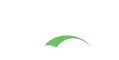Build Process
This page documents the steps that a CAS developer/contributor should take for building a CAS server locally.
If you are about to deploy and configure CAS, you are in the WRONG PLACE! To deploy CAS locally, use the WAR Overlay method described in the project documentation for a specific CAS version. Cloning, downloading and building the CAS codebase from source is ONLY required if you wish to contribute to the development of the project.
Development
Source Checkout
The following shell commands may be used to grab the source from the repository:
1
git clone git@github.com:apereo/cas.git cas-server
Or a quicker clone:
1
2
git clone --depth=1 --single-branch --branch=master git@github.com:apereo/cas.git cas-server
# git fetch --unshallow
For a successful clone, you will need to have set up SSH keys for your account on Github.
If that is not an option, you may clone the CAS repository under https via https://github.com/apereo/cas.git.
Build
The following shell commands may be used to build the source:
1
2
cd cas-server
git checkout master
When done, you may build the codebase via the following command:
1
./gradlew build install --parallel -x test -x javadoc -x check
The following commandline boolean flags are supported by the build:
| Flag | Description |
|---|---|
enableRemoteDebugging |
Allows for remote debugging via a pre-defined port (i.e. 5000). |
enableIncremental |
Enable Gradle’s incremental compilation feature. |
showStandardStreams |
Let the build output logs that are sent to the standard streams. (i.e. console, etc) |
skipCheckstyle |
Skip running checkstyle checks. |
skipFindbugs |
Skip running findbugs checks. |
skipVersionConflict |
If a dependency conflict is found, use the latest version rather than failing the build. |
skipSass |
Skip compilation of .sass files into .css, etc. Mostly useful when running tests. |
skipNestedConfigMetadataGen |
Skip generating configuration metadata for nested properties and generic collections. |
skipNodeModulesCleanUp |
Skip cleaning and removing the node_modules directory. Mostly useful when running tests. |
skipErrorProneCompiler |
Skip running the error-prone static-analysis compiler. |
skipNpmCache |
Skip cleaning the NPM cache. |
skipNpmLint |
Skip running the linter for resources managed by NPM, such as Javascript files. |
- You can use
-x <task>to entirely skip/ignore a phase in the build. (i.e.-x test,-x check). - If you have no need to let Gradle resolve/update dependencies and new module versions for you, you can take advantage of the
--offlineflag when you build which tends to make the build go a lot faster. - Using the Gradle daemon also is a big help. It should be enabled by default.
- Enabling Gradle’s build cache via
--build-cachecan also significantly improve build times. - If you are using Windows, you may find
-DskipNpmLint=trueneeded for the build due to line ending difference between OS
Tasks
Available build tasks can be found using the command ./gradlew tasks.
Sass Compilation
The build is automatically wired to compile .scss files into .css via a Gulp.
To let this step successfully pass, you may need to install gulp and npm, which the build should automatically do.
See the Build section for more info.
IDE Setup
CAS development may be carried out using any modern IDE.
IntelliJ IDEA
The following IDEA settings for Gradle may also be useful:

- Note how ‘Use auto-import’ is turned off. To resolve Gradle modules and dependencies, you are required to force refresh the project rather than have IDEA auto-refresh the project as you make changes to the build script. Disabling auto-import usually results in much better performance.
- Note how ‘Offline work’ is enabled. This is equivalent to Gradle’s own
--offlineflag, forcing the build to not contact Maven/Gradle repositories for resolving dependencies. Working offline usually results in much better performance. - You must also decide to use the ‘default gradle wrapper’ option as opposed to your own local Gradle installation.
You may also need to adjust the ‘Compiler’ settings so modules are built in parallel and automatically:
Additionally, you may need to customize the VM settings to ensure the development environment can load and index the codebase:
1
2
3
4
5
6
7
8
9
10
11
12
13
14
15
16
17
18
19
-server
-Xms2g
-Xmx8g
-XX:NewRatio=3
-Xss16m
-XX:+UseConcMarkSweepGC
-XX:+CMSParallelRemarkEnabled
-XX:ConcGCThreads=4
-XX:ReservedCodeCacheSize=840m
-XX:+AlwaysPreTouch
-XX:+TieredCompilation
-XX:+UseCompressedOops
-XX:SoftRefLRUPolicyMSPerMB=50
-Dsun.io.useCanonCaches=false
-Djava.net.preferIPv4Stack=true
-ea
-XX:MaxPermSize=512m
-XX:PermSize=512m
-Xverify:none
Plugins
The following plugins may prove useful during development:
Once you have installed the Lombok plugin, you will also need to ensure Annotation Processing is turned on. You may need to restart IDEA in order for changes to take full effect.

Running CAS
It is possible to run the CAS web application directly from IDEA by creating a Run Configuration that roughly matches the following screenshot:

Eclipse
For Eclipse, execute the following commands:
1
2
cd cas-server
./gradlew eclipse
Then, import the project into eclipse using “General\Existing Projects into Workspace” and choose “Add Gradle Nature” from the “Configure” context menu of the project.
We have had a less than ideal experience with Eclipse and its support for Gradle-based projects. While time changes everything and docs grow old, it is likely that you may experience issues with how Eclipse manages to resolve Gradle dependencies and build the project. In the end, you're welcome to use what works best for you as the ultimate goal is to find the appropriate tooling to build and contribute to CAS.
Testing Modules
To test the functionality provided by a given CAS module, execute the following steps:
- Add the module reference to the build script (i.e.
build.gradle) of web application you intend to run (i.e Web App, Management Web App, etc)
1
implementation project(":support:cas-server-support-modulename")
- Prepare the embedded container, as described below, to run and deploy the web application
Embedded Containers
The CAS project comes with a number of built-in modules that are pre-configured with embedded servlet containers such as Apache Tomcat, Jetty, etc for the server web application, the management web application and others.
Configure SSL
The thekeystore file must include the SSL private/public keys that are issued for your CAS server domain. You will need to use the keytool command of the JDK to create the keystore and the certificate.
The following commands may serve as an example:
1
keytool -genkey -alias cas -keyalg RSA -validity 999 -keystore /etc/cas/thekeystore -ext san=dns:$REPLACE_WITH_FULL_MACHINE_NAME
Note that the validity parameter allows you to specify, in the number of days, how long the certificate should be valid for. The longer the time period, the less likely you are to need to recreate it. To recreate it, you’d need to delete the old one and then follow these instructions again. You may also need to provide the Subject Alternative Name field, which can be done with keytool via -ext san=dns:$REPLACE_WITH_FULL_MACHINE_NAME.
The response will look something like this:
1
2
3
4
5
6
7
8
9
10
11
12
13
14
15
16
Enter keystore password: changeit
Re-enter new password: changeit
What is your first and last name?
[Unknown]: $REPLACE_WITH_FULL_MACHINE_NAME (i.e. mymachine.domain.edu)
What is the name of your organizational unit?
[Unknown]: Test
What is the name of your organization?
[Unknown]: Test
What is the name of your City or Locality?
[Unknown]: Test
What is the name of your State or Province?
[Unknown]: Test
What is the two-letter country code for this unit?
[Unknown]: US
Is CN=$FULL_MACHINE_NAME, OU=Test, O=Test, L=Test, ST=Test, C=US correct?
[no]: yes
In your /etc/hosts file (on Windows: C:\Windows\System32\Drivers\etc\hosts), you may also need to add the following entry:
1
127.0.0.1 mymachine.domain.edu
The certificate exported out of your keystore needs to also be imported into the Java platform’s global keystore:
1
2
3
4
5
# Export the certificate into a file
keytool -export -file /etc/cas/config/cas.crt -keystore /etc/cas/thekeystore -alias cas
# Import the certificate into the global keystore
sudo keytool -import -file /etc/cas/config/cas.crt -alias cas -keystore $JAVA_HOME/jre/lib/security/cacerts
…where JAVA_HOME is where you have the JDK installed (i.e /Library/Java/JavaVirtualMachines/jdk[version].jdk/Contents/Home).
Deploy
Execute the following command:
1
2
3
4
5
6
cd webapp/cas-server-webapp-tomcat
# Or for the management-webapp:
# cd webapp-mgmt/cas-management-webapp
../../gradlew build bootRun --parallel --offline --configure-on-demand --build-cache --stacktrace
The response will look something like this:
1
2
3
...
2017-05-26 19:10:46,470 INFO [org.apereo.cas.web.CasWebApplication] - <Started CasWebApplication in 21.893 seconds (JVM running for 36.888)>
...
By default CAS will be available at https://mymachine.domain.edu:8443/cas
Remote Debugging
The embedded container instance is pre-configured to listen to debugger requests on port 5000 provided you specify the enableRemoteDebugging parameter.
For external container deployments, such as Apache Tomcat,
the following example shows what needs configuring in the bin/startup.sh|bat file:
1
2
3
export JPDA_ADDRESS=5000
export JPDA_TRANSPORT=dt_socket
bin/catalina.sh jpda start
When you’re done, create a remote debugger configuration in your IDE that connects to this port and you will be able to step into the code.
Dependency Updates
In order to get a full report on dependencies, run the following command at the root:
1
./gradlew dependencyUpdates -Drevision=release
Continuous Integration
CAS uses Travis CI as its main continuous integration tool. The build primarily is
controlled by the .travis.yml file, defined at the root of the project directory.
The following special commit messages are recognized by Travis CI to control aspects of build behavior:
| Commit Message | Description |
|---|---|
[skip ci] |
Skip running a build completely. |
[skip tests] |
Skip running tests. |
Travis CI is mainly responsible for the following tasks:
- Running a full build, including tests and style checks.
- Pushing project documentation artifacts into the
gh-pagesbranch. - Uploading snapshots to relevant repositories.
The build is triggered for automatically for all pull requests, direct commits, etc where different policies may apply for each change type.