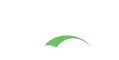CAS Build Process
This page documents the steps that a CAS developer/contributor should take for building a CAS server locally.
If you are about to deploy and configure CAS, you are in the WRONG PLACE! To deploy CAS locally, use the WAR Overlay method described in the project documentation for a specific CAS version. Cloning, downloading and building the CAS codebase from source is ONLY required if you wish to contribute to the development of the project.
Source Checkout
The following shell commands may be used to grab the source from the repository:
1
git clone --recursive git@github.com:apereo/cas.git cas-server
Or a quicker clone:
1
2
git clone --recursive --depth=1 --single-branch --branch=master git@github.com:apereo/cas.git cas-server
# git fetch --unshallow
For a successful clone, you will need to have set up SSH keys for your account on GitHub.
If that is not an option, you may clone the CAS repository under https via https://github.com/apereo/cas.git.
You may also need to update submodules linked to the CAS repository. Newer versions of Git will do this automatically, but older versions will require you to explicitly tell git to download the contents of submodules:
1
git submodule update --init --recursive
Build
The following shell commands may be used to build the source:
1
2
cd cas-server
git checkout master
When done, you may build the codebase via the following command:
1
./gradlew build --parallel -x test -x javadoc -x check --build-cache --configure-on-demand
The following commandline boolean flags are supported by the build and can be passed in form of system properties via -D:
| Flag | Description |
|---|---|
enableRemoteDebugging |
Allows for remote debugging via a pre-defined port (i.e. 5000). |
remoteDebuggingSuspend |
Set to true to suspend JVM remote debugging until the debugger attaches to the running session. |
verbose |
Control the logging level for tests and output additional data about passing/failing/skipped tests. |
skipCheckstyle |
Skip running Checkstyle checks. |
skipVersionConflict |
If a dependency conflict is found, use the latest version rather than failing the build. |
skipNestedConfigMetadataGen |
Skip generating configuration metadata for nested properties and generic collections. |
skipSonarqube |
Ignore reporting results to Sonarqube. |
skipErrorProneCompiler |
Skip running the error-prone static-analysis compiler. |
skipNullAway |
Skip running the nullaway static-analysis checks to ensure null correctness. |
skipArtifactSigning |
Skip signing artifacts when publishing modules, primarily for SNAPSHOT artifacts. |
skipBootifulArtifact |
Do not apply the Spring Boot plugin to bootify application artifacts. |
skipAot |
Skip running AOT processes when building Graal VM native images. |
aotSpringActiveProfiles |
List of spring active profiles to use when building Graal VM native images. |
ignoreJavadocFailures |
Ignore javadoc failures and let the build resume. |
ignoreFindbugsFailures |
Ignore Findbugs failures and let the build resume. |
ignoreTestFailures |
Ignore test failures and let the build resume. |
casModules |
Build property; Comma separated list of modules without the cas-server-[support/api/core]
|
buildScript |
Build fragment to include when building the project. Typically used by and during integration tests. |
generateGitProperties |
Include Git information in the final web application artifact. |
generateTimestamps |
Include the build timestamp in the final web application artifact. |
terminateCompilerOnWarning |
Decide whether the build process should fail, should any compiler warnings are found. |
skipSpringBootDevTools |
Skip the Spring Boot DevTools module in the final packaging of the CAS server web application. |
- You can use
-x <task>to entirely skip/ignore a phase in the build. (i.e.-x test,-x check). - If you have no need to let Gradle resolve/update dependencies and new module versions for you, you can take advantage of the
--offlineflag when you build which tends to make the build go a lot faster. - Using the Gradle daemon also is a big help. It should be enabled by default.
- Enabling Gradle’s build cache via
--build-cachecan also significantly improve build times.
Tasks
Available build tasks can be found using the command ./gradlew tasks.
IDE Setup
CAS development may be carried out using any modern IDE that supports Gradle.
IntelliJ IDEA
The following IDEA settings for Gradle may also be useful:
You should always use the latest version of the Intellij IDEA.
Additionally, you may need to customize the VM settings to ensure the development environment can load and index the codebase:
1
2
3
4
5
-Xms2g
-Xmx8g
-XX:+UseStringDeduplication
-XX:+ParallelRefProcEnabled
The key point for making IntelliJ IDEA handle the project nicely is to give it lots of
memory (either by specifying the -Xmx8g VM options or in the IDE menu Help -> Change Memory Settings).
If you’re still running IntelliJ with a JDK 8, you may require these options instead:
1
2
3
4
5
6
7
8
9
10
11
12
13
14
15
16
17
18
19
20
21
22
23
24
25
26
27
28
-server
-Xms1g
-Xmx8g
-Xss16m
-XX:NewRatio=3
-XX:ReservedCodeCacheSize=512m
-XX:+UseCompressedOops
-XX:SoftRefLRUPolicyMSPerMB=50
-XX:+CMSClassUnloadingEnabled
-XX:+CMSParallelRemarkEnabled
-XX:CMSInitiatingOccupancyFraction=65
-XX:+CMSScavengeBeforeRemark
-XX:+UseCMSInitiatingOccupancyOnly
-XX:MaxTenuringThreshold=1
-XX:SurvivorRatio=8
-XX:+UseCodeCacheFlushing
-XX:+AggressiveOpts
-XX:-TraceClassUnloading
-XX:+AlwaysPreTouch
-XX:+TieredCompilation
-Djava.net.preferIPv4Stack=true
-Dsun.io.useCanonCaches=false
-Djsse.enableSNIExtension=true
-ea
Plugins
The following plugins may prove useful during development:
Once you have installed the Lombok plugin, you will also need to ensure Annotation Processing is turned on. You may need to restart IDEA in order for changes to take full effect.

Note that the CAS-provided Checkstyle rules can be imported into idea to automate a number of formatting rules specifically related to package imports and layouts. Once imported, the rules should look something like the below screenshot:

Running CAS
It is possible to run the CAS web application directly from IDEA by creating a Run Configuration that roughly matches the following screenshot:

This setup allows the developer to run the CAS web application via an embedded servlet container.
Testing Modules
Please see this page to learn more about the testing process and guidelines.
Embedded Containers
The CAS project comes with a number of built-in modules that are pre-configured with embedded servlet containers such as
Apache Tomcat, Jetty, etc for the server web application, the management web application
and others. These modules are found in the webapp folder of the CAS project.
Configure SSL
The thekeystore file must include the SSL private/public keys that are issued for your CAS server domain. You
will need to use the keytool command of the JDK to create the keystore and the certificate.
The following commands may serve as an example:
1
2
keytool -genkey -alias cas -keyalg RSA -validity 999 \
-keystore /etc/cas/thekeystore -ext san=dns:$REPLACE_WITH_FULL_MACHINE_NAME
Note that the validity parameter allows you to specify, in the number of days, how long the certificate should be
valid for. The longer the time period, the less likely you are to need to recreate it. To recreate it, you’d need
to delete the old one and then follow these instructions again. You may also need to provide
the Subject Alternative Name field, which can be done with keytool via -ext san=dns:$REPLACE_WITH_FULL_MACHINE_NAME.
The response will look something like this:
1
2
3
4
5
6
7
8
9
10
11
12
13
14
15
16
Enter keystore password: changeit
Re-enter new password: changeit
What is your first and last name?
[Unknown]: $REPLACE_WITH_FULL_MACHINE_NAME (i.e. mymachine.domain.edu)
What is the name of your organizational unit?
[Unknown]: Test
What is the name of your organization?
[Unknown]: Test
What is the name of your City or Locality?
[Unknown]: Test
What is the name of your State or Province?
[Unknown]: Test
What is the two-letter country code for this unit?
[Unknown]: US
Is CN=$FULL_MACHINE_NAME, OU=Test, O=Test, L=Test, ST=Test, C=US correct?
[no]: yes
In your /etc/hosts file (on Windows: C:\Windows\System32\Drivers\etc\hosts), you may also need to add the following entry:
1
127.0.0.1 mymachine.domain.edu
The certificate exported out of your keystore needs to also be imported into the Java platform’s global keystore:
1
2
3
4
5
# Export the certificate into a file
keytool -export -file /etc/cas/config/cas.crt -keystore /etc/cas/thekeystore -alias cas
# Import the certificate into the global keystore
sudo keytool -import -file /etc/cas/config/cas.crt -alias cas -keystore $JAVA_HOME/lib/security/cacerts
…where JAVA_HOME is where you have the JDK installed (i.e /Library/Java/JavaVirtualMachines/jdk[version].jdk/Contents/Home).
On Windows, Administration right should be granted to the console instead
of sudo, and $JAVA_HOME/lib/security/cacerts should be changed to "%JAVA_HOME%/lib/security/cacerts" instead.
Deploy
Execute the following command:
1
2
3
cd webapp/cas-server-webapp-tomcat
../../gradlew build bootRun --parallel --offline --configure-on-demand --build-cache --stacktrace
The response will look something like this:
1
2
3
...
INFO [org.apereo.cas.web.CasWebApplication] - <Started CasWebApplication in 9.893 seconds (JVM running for 11.888)>
...
By default CAS will be available at https://mymachine.domain.edu:8443/cas
Remote Debugging
The embedded container instance is pre-configured to listen to debugger requests on port 5000 provided you
specify the enableRemoteDebugging parameter. For external container
deployments, such as Apache Tomcat, the following example
shows what needs configuring in the bin/startup.sh|bat file:
1
2
3
export JPDA_ADDRESS=5000
export JPDA_TRANSPORT=dt_socket
bin/catalina.sh jpda start
When you’re done, create a remote debugger configuration in your IDE that connects to this port and you will be able to step into the code.
Manual Submodule Testing
Please see this page to learn more about the testing process and guidelines.
Sample Build Aliases
Below are some examples of convenient build aliases for quickly running a local cas server from the project or installing dependencies from the project for use in the cas-overlay.
1
2
3
4
5
6
7
8
9
10
11
12
13
14
15
16
17
18
19
20
21
22
23
24
25
26
27
28
29
30
31
# Adjust the cas alias to the location of cas project folder
alias cas='cd ~/Workspace/cas'
# Run CAS with module selections
# $> bc oidc,gauth
function bc() {
clear
cas
cd webapp/cas-server-webapp-tomcat
casmodules="$1"
if [ ! -z "$casmodules" ] ; then
echo "Loading CAS Modules: ${casmodules}"
fi
# Could also use: gm -b ./build.gradle
../../gradlew build bootRun \
--configure-on-demand --build-cache \
--parallel -x test -x javadoc -x check -DenableRemoteDebugging=true \
--stacktrace -DskipNestedConfigMetadataGen=true \
-DremoteDebuggingSuspend=false --no-configuration-cache \
-DcasModules=${casmodules}
}
# Install JARs/WARs for use with a CAS overlay project
alias bci='clear; cas; \
./gradlew clean build publishToMavenLocal \
--configure-on-demand --no-configuration-cache \
--build-cache --parallel \
-x test -x javadoc -x check --stacktrace \
-DskipNestedConfigMetadataGen=true \
-DskipBootifulArtifact=true'