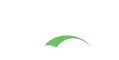WORKERS AHEAD!
You are viewing the development documentation for the Apereo CAS server. The functionality presented here is not officially released yet. This is a work in progress and will be continually updated as development moves forward. You are most encouraged to test the changes presented.
Device Fingerprint - Multifactor Authentication Trusted Device/Browser
In order to distinguish trusted devices from each other we need to calculate a device fingerprint that uniquely identifies individual devices. Calculation of this device fingerprint can utilize a combination of multiple components from the request.
The following settings and properties are available from the CAS configuration catalog:
cas.authn.mfa.trusted.device-fingerprint.core.component-separator=@
Component Separator for device fingerprints.
|
Configuration Metadata
The collection of configuration properties listed in this section are automatically generated from the CAS source and components that contain the actual field definitions, types, descriptions, modules, etc. This metadata may not always be 100% accurate, or could be lacking details and sufficient explanations.
Be Selective
This section is meant as a guide only. Do NOT copy/paste the entire collection of settings into your CAS configuration; rather pick only the properties that you need. Do NOT enable settings unless you are certain of their purpose and do NOT copy settings into your configuration only to keep them as reference. All these ideas lead to upgrade headaches, maintenance nightmares and premature aging.
YAGNI
Note that for nearly ALL use cases, declaring and configuring properties listed here is sufficient. You should NOT have to explicitly massage a CAS XML/Java/etc configuration file to design an authentication handler, create attribute release policies, etc. CAS at runtime will auto-configure all required changes for you. If you are unsure about the meaning of a given CAS setting, do NOT turn it on without hesitation. Review the codebase or better yet, ask questions to clarify the intended behavior.
Naming Convention
Property names can be specified in very relaxed terms. For instance cas.someProperty, cas.some-property, cas.some_property are all valid names. While all
forms are accepted by CAS, there are certain components (in CAS and other frameworks used) whose activation at runtime is conditional on a property value, where
this property is required to have been specified in CAS configuration using kebab case. This is both true for properties that are owned by CAS as well as those
that might be presented to the system via an external library or framework such as Spring Boot, etc.
When possible, properties should be stored in lower-case kebab format, such as cas.property-name=value.
The only possible exception to this rule is when naming actuator endpoints; The name of the
actuator endpoints (i.e. ssoSessions) MUST remain in camelCase mode.
Settings and properties that are controlled by the CAS platform directly always begin with the prefix cas. All other settings are controlled and provided
to CAS via other underlying frameworks and may have their own schemas and syntax. BE CAREFUL with
the distinction. Unrecognized properties are rejected by CAS and/or frameworks upon which CAS depends. This means if you somehow misspell a property definition
or fail to adhere to the dot-notation syntax and such, your setting is entirely refused by CAS and likely the feature it controls will never be activated in the
way you intend.
Validation
Configuration properties are automatically validated on CAS startup to report issues with configuration binding, especially if defined CAS settings cannot be recognized or validated by the configuration schema. Additional validation processes are also handled via Configuration Metadata and property migrations applied automatically on startup by Spring Boot and family.
Indexed Settings
CAS settings able to accept multiple values are typically documented with an index, such as cas.some.setting[0]=value. The index [0] is meant to be
incremented by the adopter to allow for distinct multiple configuration blocks.
Strategies
Device fingerprint can be calculated using the following ways:
- Client IP address
- Randomly generated cookie plus the client IP (default)
- GeoLocation address. You do need to ensure CAS is allowed to ask and process geodata provided by the browser.
- User-agent header
- Browser fingerprint calculated via client-side JavaScript and collected during authentication attempts.
-
The following settings and properties are available from the CAS configuration catalog:
The configuration settings listed below are tagged as Required in the CAS configuration metadata. This flag indicates that the presence of the setting may be needed to activate or affect the behavior of the CAS feature and generally should be reviewed, possibly owned and adjusted. If the setting is assigned a default value, you do not need to strictly put the setting in your copy of the configuration, but should review it nonetheless to make sure it matches your deployment expectations.
The configuration settings listed below are tagged as Optional in the CAS configuration metadata. This flag indicates that the presence of the setting is not immediately necessary in the end-user CAS configuration, because a default value is assigned or the activation of the feature is not conditionally controlled by the setting value. In other words, you should only include this field in your configuration if you need to modify the default value or if you need to turn on the feature controlled by the setting.
cas.authn.mfa.trusted.device-fingerprint.client-ip.enabled=falseIs this component enabled or not.
How can I configure this property?org.apereo.cas.configuration.model.support.mfa.trusteddevice.DeviceFingerprintProperties.ClientIp.cas.authn.mfa.trusted.device-fingerprint.client-ip.order=0Indicates the order of components when generating a device fingerprint.
How can I configure this property?org.apereo.cas.configuration.model.support.mfa.trusteddevice.DeviceFingerprintProperties.ClientIp.Configuration Metadata
The collection of configuration properties listed in this section are automatically generated from the CAS source and components that contain the actual field definitions, types, descriptions, modules, etc. This metadata may not always be 100% accurate, or could be lacking details and sufficient explanations.
Be Selective
This section is meant as a guide only. Do NOT copy/paste the entire collection of settings into your CAS configuration; rather pick only the properties that you need. Do NOT enable settings unless you are certain of their purpose and do NOT copy settings into your configuration only to keep them as reference. All these ideas lead to upgrade headaches, maintenance nightmares and premature aging.
YAGNI
Note that for nearly ALL use cases, declaring and configuring properties listed here is sufficient. You should NOT have to explicitly massage a CAS XML/Java/etc configuration file to design an authentication handler, create attribute release policies, etc. CAS at runtime will auto-configure all required changes for you. If you are unsure about the meaning of a given CAS setting, do NOT turn it on without hesitation. Review the codebase or better yet, ask questions to clarify the intended behavior.
Naming Convention
Property names can be specified in very relaxed terms. For instance
cas.someProperty,cas.some-property,cas.some_propertyare all valid names. While all forms are accepted by CAS, there are certain components (in CAS and other frameworks used) whose activation at runtime is conditional on a property value, where this property is required to have been specified in CAS configuration using kebab case. This is both true for properties that are owned by CAS as well as those that might be presented to the system via an external library or framework such as Spring Boot, etc. Note
Note When possible, properties should be stored in lower-case kebab format, such as
cas.property-name=value. The only possible exception to this rule is when naming actuator endpoints; The name of the actuator endpoints (i.e.ssoSessions) MUST remain in camelCase mode.Settings and properties that are controlled by the CAS platform directly always begin with the prefix
cas. All other settings are controlled and provided to CAS via other underlying frameworks and may have their own schemas and syntax. BE CAREFUL with the distinction. Unrecognized properties are rejected by CAS and/or frameworks upon which CAS depends. This means if you somehow misspell a property definition or fail to adhere to the dot-notation syntax and such, your setting is entirely refused by CAS and likely the feature it controls will never be activated in the way you intend.Validation
Configuration properties are automatically validated on CAS startup to report issues with configuration binding, especially if defined CAS settings cannot be recognized or validated by the configuration schema. Additional validation processes are also handled via Configuration Metadata and property migrations applied automatically on startup by Spring Boot and family.
Indexed Settings
CAS settings able to accept multiple values are typically documented with an index, such as
cas.some.setting[0]=value. The index[0]is meant to be incremented by the adopter to allow for distinct multiple configuration blocks. -
The following settings and properties are available from the CAS configuration catalog:
The configuration settings listed below are tagged as Required in the CAS configuration metadata. This flag indicates that the presence of the setting may be needed to activate or affect the behavior of the CAS feature and generally should be reviewed, possibly owned and adjusted. If the setting is assigned a default value, you do not need to strictly put the setting in your copy of the configuration, but should review it nonetheless to make sure it matches your deployment expectations.
cas.authn.mfa.trusted.device-fingerprint.cookie.crypto.encryption.key=The encryption key is a string whose length is defined by the encryption key size setting.
This setting supports the Spring Expression Language.
How can I configure this property?org.apereo.cas.configuration.model.core.util.EncryptionJwtCryptoProperties.cas.authn.mfa.trusted.device-fingerprint.cookie.crypto.signing.key=The signing key is a string whose length is defined by the signing key size setting.
This setting supports the Spring Expression Language.
How can I configure this property?org.apereo.cas.configuration.model.core.util.SigningJwtCryptoProperties.The configuration settings listed below are tagged as Optional in the CAS configuration metadata. This flag indicates that the presence of the setting is not immediately necessary in the end-user CAS configuration, because a default value is assigned or the activation of the feature is not conditionally controlled by the setting value. In other words, you should only include this field in your configuration if you need to modify the default value or if you need to turn on the feature controlled by the setting.
cas.authn.mfa.trusted.device-fingerprint.cookie.crypto.alg=The signing/encryption algorithm to use.
How can I configure this property?org.apereo.cas.configuration.model.core.util.EncryptionJwtSigningJwtCryptographyProperties.cas.authn.mfa.trusted.device-fingerprint.cookie.crypto.enabled=trueWhether crypto operations are enabled.
How can I configure this property?org.apereo.cas.configuration.model.core.util.EncryptionJwtSigningJwtCryptographyProperties.cas.authn.mfa.trusted.device-fingerprint.cookie.crypto.encryption.key-size=512The encryption key size.
How can I configure this property?org.apereo.cas.configuration.model.core.util.EncryptionJwtCryptoProperties.cas.authn.mfa.trusted.device-fingerprint.cookie.crypto.signing.key-size=512The signing key size.
How can I configure this property?org.apereo.cas.configuration.model.core.util.SigningJwtCryptoProperties.cas.authn.mfa.trusted.device-fingerprint.cookie.crypto.strategy-type=ENCRYPT_AND_SIGNControl the cipher sequence of operations. The accepted values are:
-
ENCRYPT_AND_SIGN: Encrypt the value first, and then sign. -
SIGN_AND_ENCRYPT: Sign the value first, and then encrypt.
How can I configure this property?org.apereo.cas.configuration.model.core.util.EncryptionJwtSigningJwtCryptographyProperties.cas.authn.mfa.trusted.device-fingerprint.cookie.domain=Cookie domain. Specifies the domain within which this cookie should be presented. The form of the domain name is specified by RFC 2965. A domain name begins with a dot (.foo.com) and means that the cookie is visible to servers in a specified Domain Name System (DNS) zone (for example, www.foo.com, but not a.b.foo.com). By default, cookies are only returned to the server that sent them.
How can I configure this property?org.apereo.cas.configuration.model.support.mfa.trusteddevice.DeviceFingerprintProperties.Cookie.cas.authn.mfa.trusted.device-fingerprint.cookie.enabled=trueIs this component enabled or not.
How can I configure this property?org.apereo.cas.configuration.model.support.mfa.trusteddevice.DeviceFingerprintProperties.Cookie.cas.authn.mfa.trusted.device-fingerprint.cookie.http-only=truetrue if this cookie contains the HttpOnly attribute. This means that the cookie should not be accessible to scripting engines, like javascript.
How can I configure this property?org.apereo.cas.configuration.model.support.mfa.trusteddevice.DeviceFingerprintProperties.Cookie.cas.authn.mfa.trusted.device-fingerprint.cookie.max-age=-1The maximum age of the cookie, specified in seconds. By default,
-1indicating the cookie will persist until browser shutdown. A positive value indicates that the cookie will expire after that many seconds have passed. Note that the value is the maximum age when the cookie will expire, not the cookie's current age. A negative value means that the cookie is not stored persistently and will be deleted when the Web browser exits. A zero value causes the cookie to be deleted.This settings supports the
java.time.Durationsyntax [?].
How can I configure this property?org.apereo.cas.configuration.model.support.mfa.trusteddevice.DeviceFingerprintProperties.Cookie.cas.authn.mfa.trusted.device-fingerprint.cookie.name=Cookie name. Constructs a cookie with a specified name and value. The name must conform to RFC 2965. That means it can contain only ASCII alphanumeric characters and cannot contain commas, semicolons, or white space or begin with a
$character. The cookie's name cannot be changed after creation. By default, cookies are created according to the RFC 2965 cookie specification. Cookie names are automatically calculated assigned by CAS at runtime, and there is usually no need to customize the name or assign it a different value unless a special use case warrants the change.
How can I configure this property?org.apereo.cas.configuration.model.support.mfa.trusteddevice.DeviceFingerprintProperties.Cookie.cas.authn.mfa.trusted.device-fingerprint.cookie.order=1Indicates the order of components when generating a device fingerprint.
How can I configure this property?org.apereo.cas.configuration.model.support.mfa.trusteddevice.DeviceFingerprintProperties.Cookie.cas.authn.mfa.trusted.device-fingerprint.cookie.path=Cookie path. Specifies a path for the cookie to which the client should return the cookie. The cookie is visible to all the pages in the directory you specify, and all the pages in that directory's subdirectories. A cookie's path must include the servlet that set the cookie, for example, /catalog, which makes the cookie visible to all directories on the server under /catalog. Consult RFC 2965 (available on the Internet) for more information on setting path names for cookies.
How can I configure this property?org.apereo.cas.configuration.model.support.mfa.trusteddevice.DeviceFingerprintProperties.Cookie.cas.authn.mfa.trusted.device-fingerprint.cookie.same-site-policy=If a cookie is only intended to be accessed in a first party context, the developer has the option to apply one of settings
To safeguard more websites and their users, the new secure-by-default model assumes all cookies should be protected from external access unless otherwise specified. Developers must use a new cookie setting,SameSite=LaxorSameSite=StrictorSameSite=Noneto prevent external access.SameSite=None, to designate cookies for cross-site access. When theSameSite=Noneattribute is present, an additionalSecureattribute is used so cross-site cookies can only be accessed over HTTPS connections. Accepted values are:LaxStrictNone-
Off: Disable the generation of the SameSite cookie attribute altogether. - Path to a Groovy script that is able to generate the SameSite cookie attribute dynamically.
- Fully qualified name of a class that implements
org.apereo.cas.web.cookie.CookieSameSitePolicy
How can I configure this property?org.apereo.cas.configuration.model.support.mfa.trusteddevice.DeviceFingerprintProperties.Cookie.cas.authn.mfa.trusted.device-fingerprint.cookie.secure=trueTrue if sending this cookie should be restricted to a secure protocol, or false if the it can be sent using any protocol.
How can I configure this property?org.apereo.cas.configuration.model.support.mfa.trusteddevice.DeviceFingerprintProperties.Cookie.cas.authn.mfa.trusted.device-fingerprint.cookie.crypto.encryption.key=The encryption key is a string whose length is defined by the encryption key size setting.
This setting supports the Spring Expression Language.
How can I configure this property?org.apereo.cas.configuration.model.core.util.EncryptionJwtCryptoProperties.cas.authn.mfa.trusted.device-fingerprint.cookie.crypto.signing.key=The signing key is a string whose length is defined by the signing key size setting.
This setting supports the Spring Expression Language.
How can I configure this property?org.apereo.cas.configuration.model.core.util.SigningJwtCryptoProperties.cas.authn.mfa.trusted.device-fingerprint.cookie.crypto.alg=The signing/encryption algorithm to use.
How can I configure this property?org.apereo.cas.configuration.model.core.util.EncryptionJwtSigningJwtCryptographyProperties.cas.authn.mfa.trusted.device-fingerprint.cookie.crypto.enabled=trueWhether crypto operations are enabled.
How can I configure this property?org.apereo.cas.configuration.model.core.util.EncryptionJwtSigningJwtCryptographyProperties.cas.authn.mfa.trusted.device-fingerprint.cookie.crypto.encryption.key-size=512The encryption key size.
How can I configure this property?org.apereo.cas.configuration.model.core.util.EncryptionJwtCryptoProperties.cas.authn.mfa.trusted.device-fingerprint.cookie.crypto.signing.key-size=512The signing key size.
How can I configure this property?org.apereo.cas.configuration.model.core.util.SigningJwtCryptoProperties.cas.authn.mfa.trusted.device-fingerprint.cookie.crypto.strategy-type=ENCRYPT_AND_SIGNControl the cipher sequence of operations. The accepted values are:
-
ENCRYPT_AND_SIGN: Encrypt the value first, and then sign. -
SIGN_AND_ENCRYPT: Sign the value first, and then encrypt.
How can I configure this property?org.apereo.cas.configuration.model.core.util.EncryptionJwtSigningJwtCryptographyProperties.This CAS feature is able to accept signing and encryption crypto keys. In most scenarios if keys are not provided, CAS will auto-generate them. The following instructions apply if you wish to manually and beforehand create the signing and encryption keys.
Note that if you are asked to create a JWK of a certain size for the key, you are to use the following set of commands to generate the token:
1 2
wget https://raw.githubusercontent.com/apereo/cas/master/etc/jwk-gen.jar java -jar jwk-gen.jar -t oct -s [size]
The outcome would be similar to:
1 2 3 4 5
{ "kty": "oct", "kid": "...", "k": "..." }
The generated value for
kneeds to be assigned to the relevant CAS settings. Note that keys generated via the above algorithm are processed by CAS using the Advanced Encryption Standard (AES) algorithm which is a specification for the encryption of electronic data established by the U.S. National Institute of Standards and Technology.
Configuration Metadata
The collection of configuration properties listed in this section are automatically generated from the CAS source and components that contain the actual field definitions, types, descriptions, modules, etc. This metadata may not always be 100% accurate, or could be lacking details and sufficient explanations.
Be Selective
This section is meant as a guide only. Do NOT copy/paste the entire collection of settings into your CAS configuration; rather pick only the properties that you need. Do NOT enable settings unless you are certain of their purpose and do NOT copy settings into your configuration only to keep them as reference. All these ideas lead to upgrade headaches, maintenance nightmares and premature aging.
YAGNI
Note that for nearly ALL use cases, declaring and configuring properties listed here is sufficient. You should NOT have to explicitly massage a CAS XML/Java/etc configuration file to design an authentication handler, create attribute release policies, etc. CAS at runtime will auto-configure all required changes for you. If you are unsure about the meaning of a given CAS setting, do NOT turn it on without hesitation. Review the codebase or better yet, ask questions to clarify the intended behavior.
Naming Convention
Property names can be specified in very relaxed terms. For instance
cas.someProperty,cas.some-property,cas.some_propertyare all valid names. While all forms are accepted by CAS, there are certain components (in CAS and other frameworks used) whose activation at runtime is conditional on a property value, where this property is required to have been specified in CAS configuration using kebab case. This is both true for properties that are owned by CAS as well as those that might be presented to the system via an external library or framework such as Spring Boot, etc. Note
Note When possible, properties should be stored in lower-case kebab format, such as
cas.property-name=value. The only possible exception to this rule is when naming actuator endpoints; The name of the actuator endpoints (i.e.ssoSessions) MUST remain in camelCase mode.Settings and properties that are controlled by the CAS platform directly always begin with the prefix
cas. All other settings are controlled and provided to CAS via other underlying frameworks and may have their own schemas and syntax. BE CAREFUL with the distinction. Unrecognized properties are rejected by CAS and/or frameworks upon which CAS depends. This means if you somehow misspell a property definition or fail to adhere to the dot-notation syntax and such, your setting is entirely refused by CAS and likely the feature it controls will never be activated in the way you intend.Validation
Configuration properties are automatically validated on CAS startup to report issues with configuration binding, especially if defined CAS settings cannot be recognized or validated by the configuration schema. Additional validation processes are also handled via Configuration Metadata and property migrations applied automatically on startup by Spring Boot and family.
Indexed Settings
CAS settings able to accept multiple values are typically documented with an index, such as
cas.some.setting[0]=value. The index[0]is meant to be incremented by the adopter to allow for distinct multiple configuration blocks. -
The following settings and properties are available from the CAS configuration catalog:
The configuration settings listed below are tagged as Required in the CAS configuration metadata. This flag indicates that the presence of the setting may be needed to activate or affect the behavior of the CAS feature and generally should be reviewed, possibly owned and adjusted. If the setting is assigned a default value, you do not need to strictly put the setting in your copy of the configuration, but should review it nonetheless to make sure it matches your deployment expectations.
The configuration settings listed below are tagged as Optional in the CAS configuration metadata. This flag indicates that the presence of the setting is not immediately necessary in the end-user CAS configuration, because a default value is assigned or the activation of the feature is not conditionally controlled by the setting value. In other words, you should only include this field in your configuration if you need to modify the default value or if you need to turn on the feature controlled by the setting.
cas.authn.mfa.trusted.device-fingerprint.user-agent.enabled=falseIs this component enabled or not.
How can I configure this property?org.apereo.cas.configuration.model.support.mfa.trusteddevice.DeviceFingerprintProperties.UserAgent.cas.authn.mfa.trusted.device-fingerprint.user-agent.order=0Indicates the order of components when generating a device fingerprint.
How can I configure this property?org.apereo.cas.configuration.model.support.mfa.trusteddevice.DeviceFingerprintProperties.UserAgent.Configuration Metadata
The collection of configuration properties listed in this section are automatically generated from the CAS source and components that contain the actual field definitions, types, descriptions, modules, etc. This metadata may not always be 100% accurate, or could be lacking details and sufficient explanations.
Be Selective
This section is meant as a guide only. Do NOT copy/paste the entire collection of settings into your CAS configuration; rather pick only the properties that you need. Do NOT enable settings unless you are certain of their purpose and do NOT copy settings into your configuration only to keep them as reference. All these ideas lead to upgrade headaches, maintenance nightmares and premature aging.
YAGNI
Note that for nearly ALL use cases, declaring and configuring properties listed here is sufficient. You should NOT have to explicitly massage a CAS XML/Java/etc configuration file to design an authentication handler, create attribute release policies, etc. CAS at runtime will auto-configure all required changes for you. If you are unsure about the meaning of a given CAS setting, do NOT turn it on without hesitation. Review the codebase or better yet, ask questions to clarify the intended behavior.
Naming Convention
Property names can be specified in very relaxed terms. For instance
cas.someProperty,cas.some-property,cas.some_propertyare all valid names. While all forms are accepted by CAS, there are certain components (in CAS and other frameworks used) whose activation at runtime is conditional on a property value, where this property is required to have been specified in CAS configuration using kebab case. This is both true for properties that are owned by CAS as well as those that might be presented to the system via an external library or framework such as Spring Boot, etc. Note
Note When possible, properties should be stored in lower-case kebab format, such as
cas.property-name=value. The only possible exception to this rule is when naming actuator endpoints; The name of the actuator endpoints (i.e.ssoSessions) MUST remain in camelCase mode.Settings and properties that are controlled by the CAS platform directly always begin with the prefix
cas. All other settings are controlled and provided to CAS via other underlying frameworks and may have their own schemas and syntax. BE CAREFUL with the distinction. Unrecognized properties are rejected by CAS and/or frameworks upon which CAS depends. This means if you somehow misspell a property definition or fail to adhere to the dot-notation syntax and such, your setting is entirely refused by CAS and likely the feature it controls will never be activated in the way you intend.Validation
Configuration properties are automatically validated on CAS startup to report issues with configuration binding, especially if defined CAS settings cannot be recognized or validated by the configuration schema. Additional validation processes are also handled via Configuration Metadata and property migrations applied automatically on startup by Spring Boot and family.
Indexed Settings
CAS settings able to accept multiple values are typically documented with an index, such as
cas.some.setting[0]=value. The index[0]is meant to be incremented by the adopter to allow for distinct multiple configuration blocks. -
The following settings and properties are available from the CAS configuration catalog:
The configuration settings listed below are tagged as Required in the CAS configuration metadata. This flag indicates that the presence of the setting may be needed to activate or affect the behavior of the CAS feature and generally should be reviewed, possibly owned and adjusted. If the setting is assigned a default value, you do not need to strictly put the setting in your copy of the configuration, but should review it nonetheless to make sure it matches your deployment expectations.
The configuration settings listed below are tagged as Optional in the CAS configuration metadata. This flag indicates that the presence of the setting is not immediately necessary in the end-user CAS configuration, because a default value is assigned or the activation of the feature is not conditionally controlled by the setting value. In other words, you should only include this field in your configuration if you need to modify the default value or if you need to turn on the feature controlled by the setting.
cas.authn.mfa.trusted.device-fingerprint.browser.enabled=falseIs this component enabled or not.
How can I configure this property?org.apereo.cas.configuration.model.support.mfa.trusteddevice.DeviceFingerprintProperties.GeoLocation.cas.authn.mfa.trusted.device-fingerprint.browser.order=0Indicates the order of components when generating a device fingerprint.
How can I configure this property?org.apereo.cas.configuration.model.support.mfa.trusteddevice.DeviceFingerprintProperties.GeoLocation.Configuration Metadata
The collection of configuration properties listed in this section are automatically generated from the CAS source and components that contain the actual field definitions, types, descriptions, modules, etc. This metadata may not always be 100% accurate, or could be lacking details and sufficient explanations.
Be Selective
This section is meant as a guide only. Do NOT copy/paste the entire collection of settings into your CAS configuration; rather pick only the properties that you need. Do NOT enable settings unless you are certain of their purpose and do NOT copy settings into your configuration only to keep them as reference. All these ideas lead to upgrade headaches, maintenance nightmares and premature aging.
YAGNI
Note that for nearly ALL use cases, declaring and configuring properties listed here is sufficient. You should NOT have to explicitly massage a CAS XML/Java/etc configuration file to design an authentication handler, create attribute release policies, etc. CAS at runtime will auto-configure all required changes for you. If you are unsure about the meaning of a given CAS setting, do NOT turn it on without hesitation. Review the codebase or better yet, ask questions to clarify the intended behavior.
Naming Convention
Property names can be specified in very relaxed terms. For instance
cas.someProperty,cas.some-property,cas.some_propertyare all valid names. While all forms are accepted by CAS, there are certain components (in CAS and other frameworks used) whose activation at runtime is conditional on a property value, where this property is required to have been specified in CAS configuration using kebab case. This is both true for properties that are owned by CAS as well as those that might be presented to the system via an external library or framework such as Spring Boot, etc. Note
Note When possible, properties should be stored in lower-case kebab format, such as
cas.property-name=value. The only possible exception to this rule is when naming actuator endpoints; The name of the actuator endpoints (i.e.ssoSessions) MUST remain in camelCase mode.Settings and properties that are controlled by the CAS platform directly always begin with the prefix
cas. All other settings are controlled and provided to CAS via other underlying frameworks and may have their own schemas and syntax. BE CAREFUL with the distinction. Unrecognized properties are rejected by CAS and/or frameworks upon which CAS depends. This means if you somehow misspell a property definition or fail to adhere to the dot-notation syntax and such, your setting is entirely refused by CAS and likely the feature it controls will never be activated in the way you intend.Validation
Configuration properties are automatically validated on CAS startup to report issues with configuration binding, especially if defined CAS settings cannot be recognized or validated by the configuration schema. Additional validation processes are also handled via Configuration Metadata and property migrations applied automatically on startup by Spring Boot and family.
Indexed Settings
CAS settings able to accept multiple values are typically documented with an index, such as
cas.some.setting[0]=value. The index[0]is meant to be incremented by the adopter to allow for distinct multiple configuration blocks. -
The following settings and properties are available from the CAS configuration catalog:
The configuration settings listed below are tagged as Required in the CAS configuration metadata. This flag indicates that the presence of the setting may be needed to activate or affect the behavior of the CAS feature and generally should be reviewed, possibly owned and adjusted. If the setting is assigned a default value, you do not need to strictly put the setting in your copy of the configuration, but should review it nonetheless to make sure it matches your deployment expectations.
The configuration settings listed below are tagged as Optional in the CAS configuration metadata. This flag indicates that the presence of the setting is not immediately necessary in the end-user CAS configuration, because a default value is assigned or the activation of the feature is not conditionally controlled by the setting value. In other words, you should only include this field in your configuration if you need to modify the default value or if you need to turn on the feature controlled by the setting.
cas.authn.mfa.trusted.device-fingerprint.geolocation.enabled=falseIs this component enabled or not.
How can I configure this property?org.apereo.cas.configuration.model.support.mfa.trusteddevice.DeviceFingerprintProperties.GeoLocation.cas.authn.mfa.trusted.device-fingerprint.geolocation.order=0Indicates the order of components when generating a device fingerprint.
How can I configure this property?org.apereo.cas.configuration.model.support.mfa.trusteddevice.DeviceFingerprintProperties.GeoLocation.Configuration Metadata
The collection of configuration properties listed in this section are automatically generated from the CAS source and components that contain the actual field definitions, types, descriptions, modules, etc. This metadata may not always be 100% accurate, or could be lacking details and sufficient explanations.
Be Selective
This section is meant as a guide only. Do NOT copy/paste the entire collection of settings into your CAS configuration; rather pick only the properties that you need. Do NOT enable settings unless you are certain of their purpose and do NOT copy settings into your configuration only to keep them as reference. All these ideas lead to upgrade headaches, maintenance nightmares and premature aging.
YAGNI
Note that for nearly ALL use cases, declaring and configuring properties listed here is sufficient. You should NOT have to explicitly massage a CAS XML/Java/etc configuration file to design an authentication handler, create attribute release policies, etc. CAS at runtime will auto-configure all required changes for you. If you are unsure about the meaning of a given CAS setting, do NOT turn it on without hesitation. Review the codebase or better yet, ask questions to clarify the intended behavior.
Naming Convention
Property names can be specified in very relaxed terms. For instance
cas.someProperty,cas.some-property,cas.some_propertyare all valid names. While all forms are accepted by CAS, there are certain components (in CAS and other frameworks used) whose activation at runtime is conditional on a property value, where this property is required to have been specified in CAS configuration using kebab case. This is both true for properties that are owned by CAS as well as those that might be presented to the system via an external library or framework such as Spring Boot, etc. Note
Note When possible, properties should be stored in lower-case kebab format, such as
cas.property-name=value. The only possible exception to this rule is when naming actuator endpoints; The name of the actuator endpoints (i.e.ssoSessions) MUST remain in camelCase mode.Settings and properties that are controlled by the CAS platform directly always begin with the prefix
cas. All other settings are controlled and provided to CAS via other underlying frameworks and may have their own schemas and syntax. BE CAREFUL with the distinction. Unrecognized properties are rejected by CAS and/or frameworks upon which CAS depends. This means if you somehow misspell a property definition or fail to adhere to the dot-notation syntax and such, your setting is entirely refused by CAS and likely the feature it controls will never be activated in the way you intend.Validation
Configuration properties are automatically validated on CAS startup to report issues with configuration binding, especially if defined CAS settings cannot be recognized or validated by the configuration schema. Additional validation processes are also handled via Configuration Metadata and property migrations applied automatically on startup by Spring Boot and family.
Indexed Settings
CAS settings able to accept multiple values are typically documented with an index, such as
cas.some.setting[0]=value. The index[0]is meant to be incremented by the adopter to allow for distinct multiple configuration blocks.