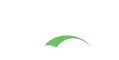WORKERS AHEAD!
You are viewing the development documentation for the Apereo CAS server. The functionality presented here is not officially released yet. This is a work in progress and will be continually updated as development moves forward. You are most encouraged to test the changes presented.
Static Themes
CAS is configured to decorate views based on the theme property of a given
registered service in the Service Registry. The theme that is activated via
this method will still preserve the default views for CAS but will apply
decorations such as CSS and JavaScript to the views. The physical structure
of views cannot be modified via this method.
The following settings and properties are available from the CAS configuration catalog:
cas.theme.default-theme-name=cas-theme-default
The default theme name of this CAS deployment. The default theme file
|
cas.theme.param-name=theme
The parameter name used to switch themes.
|
cas.theme.name=
|
cas.theme.name=
|
cas.theme.description=
|
Please review this guide to configure your build.
Configuration Metadata
The collection of configuration properties listed in this section are automatically generated from the CAS source and components that contain the actual field definitions, types, descriptions, modules, etc. This metadata may not always be 100% accurate, or could be lacking details and sufficient explanations.
Be Selective
This section is meant as a guide only. Do NOT copy/paste the entire collection of settings into your CAS configuration; rather pick only the properties that you need. Do NOT enable settings unless you are certain of their purpose and do NOT copy settings into your configuration only to keep them as reference. All these ideas lead to upgrade headaches, maintenance nightmares and premature aging.
YAGNI
Note that for nearly ALL use cases, declaring and configuring properties listed here is sufficient. You should NOT have to explicitly massage a CAS XML/Java/etc configuration file to design an authentication handler, create attribute release policies, etc. CAS at runtime will auto-configure all required changes for you. If you are unsure about the meaning of a given CAS setting, do NOT turn it on without hesitation. Review the codebase or better yet, ask questions to clarify the intended behavior.
Naming Convention
Property names can be specified in very relaxed terms. For instance cas.someProperty, cas.some-property, cas.some_property are all valid names. While all
forms are accepted by CAS, there are certain components (in CAS and other frameworks used) whose activation at runtime is conditional on a property value, where
this property is required to have been specified in CAS configuration using kebab case. This is both true for properties that are owned by CAS as well as those
that might be presented to the system via an external library or framework such as Spring Boot, etc.
When possible, properties should be stored in lower-case kebab format, such as cas.property-name=value.
The only possible exception to this rule is when naming actuator endpoints; The name of the
actuator endpoints (i.e. ssoSessions) MUST remain in camelCase mode.
Settings and properties that are controlled by the CAS platform directly always begin with the prefix cas. All other settings are controlled and provided
to CAS via other underlying frameworks and may have their own schemas and syntax. BE CAREFUL with
the distinction. Unrecognized properties are rejected by CAS and/or frameworks upon which CAS depends. This means if you somehow misspell a property definition
or fail to adhere to the dot-notation syntax and such, your setting is entirely refused by CAS and likely the feature it controls will never be activated in the
way you intend.
Validation
Configuration properties are automatically validated on CAS startup to report issues with configuration binding, especially if defined CAS settings cannot be recognized or validated by the configuration schema. Additional validation processes are also handled via Configuration Metadata and property migrations applied automatically on startup by Spring Boot and family.
Indexed Settings
CAS settings able to accept multiple values are typically documented with an index, such as cas.some.setting[0]=value. The index [0] is meant to be
incremented by the adopter to allow for distinct multiple configuration blocks.
To create a theme, please follow the below instructions:
- Add a
[theme_name].propertiesplaced to the root ofsrc/main/resourcesfolder. Contents of this file may contain the following settings
| Name | Value | Description |
|---|---|---|
cas.theme.name
|
CAS
|
Default theme name |
cas.standard.css.file
|
/css/cas.css,/css/custom.css
|
Path to theme CSS file; |
cas.standard.js.file
|
/js/cas.js,/js/material.js,/js/custom.js
|
Path to theme JavaScript file; |
cas.logo.enabled
|
true
|
Whether to show the CAS logo |
cas.logo.file
|
|
Path to theme logo to display via the common layout. Example: |
cas.drawer-menu.enabled
|
true
|
Decide whether drawer menu should be displayed. |
cas.theme.name
|
Default
|
The name of this theme used in various titles/captions. |
cas.pm-links.enabled
|
true
|
Whether password management/reset links should be displayed. |
cas.login-form.enabled
|
true
|
When the CAS login form should be displayed. |
cas.login-form.legend.enabled
|
true
|
Display a legend on the login form to indicate the purpose of the form and fields. |
cas.login-form.terms-of-use.enabled
|
true
|
Whether the terms of use should be displayed on the login form, and whether the user should be required to accept the terms of use. |
cas.login-form.device-fingerprint.enabled
|
true
|
Whether device fingerprinting features should be enabled, allowing CAS to catch and record device fingerprints for each authentication attempt. |
cas.notifications-menu.enabled
|
true
|
Enable and display the notifications menu. |
cas.favicon.file
|
|
Path to the theme favicon Example: |
cas.theme.description
|
Central
|
The description for this theme to describe its purpose |
cas.hero-banner.file
|
|
Path to a “hero” styled image/logo that would be displayed on the login form. |
cas.js.core.enabled
|
true
|
Whether core/default JavaScript libraries should be included in the theme. |
cas.css.core.enabled
|
true
|
Whether the theme should attempt to include CAS-provided CSS core libraries |
cas.successful-login.display-attributes
|
true
|
Whether principal/authentication attributes and other application data should be displayed on the screen after a successful “generic” authentication event. |
cas.public-workstation.enabled
|
false
|
Whether user should be given the option to indicate if the current device is a public workstation |
cas.warn-on-redirect.enabled
|
false
|
Whether use should be given the option to receive a warning prior to redirects to external sites and domains |
cas.standard.fragments.head
|
|
Name of fragments that would be found inside |
cas.browser-storage.show-progress
|
true
|
While reading or writing data to browser storage, control whether CAS should show its user interface, progress bar, etc. |
cas.footer.show
|
true
|
Whether the footer should be displayed |
cas.footer.show-version
|
true
|
When footer is displayed, control whether the CAS version should be shown and listed. |
cas.footer.show-host
|
true
|
When footer is displayed, control whether the CAS server host should be shown and listed. |
cas.footer.show-client-ip
|
true
|
When footer is displayed, control whether the client IP address should be shown and listed. |
cas.service-ui.show
|
true
|
Control whether CAS should display information about the current application requesting authentication. |
cas.service-ui.show-details
|
true
|
Control whether CAS should display additional details about the application requesting authentication such information urls, privacy URLs, description, etc. |
cas.login-side-panel.enabled
|
false
|
When enabled, CAS will display a side panel to the left of the login form that is primarily used to show customizations or additional information about the service. |
- Create the directory
src/main/resources/static/themes/[theme_name]. Put the theme-specificcas.cssandcas.jsinside the appropriate directories forcssandjs. - Specify
[theme_name]for the service definition under thethemeproperty.
1
2
3
4
5
6
7
{
"@class" : "org.apereo.cas.services.CasRegisteredService",
"serviceId" : "^https://www.example.org",
"name" : "MyTheme",
"theme" : "[theme_name]",
"id" : 1000
}
Values can use the Spring Expression Language syntax.